Making FM radio recordings
You can record FM radio programs on your Walkman. (NWZ-B183F only)
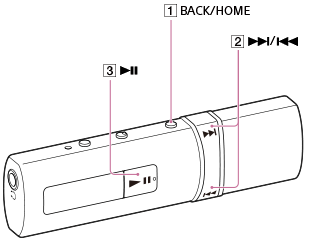
- From the Home menu, select
 [FM Radio].
[FM Radio]. - Press the
 button to select [Manual Tune] or [Preset], and then press the
button to select [Manual Tune] or [Preset], and then press the  button.
FM radio screen is displayed.
button.
FM radio screen is displayed. - Press the
 button to select the desired frequency or preset number.
button to select the desired frequency or preset number. - Press the
 button, and then the
button, and then the  button to select [Record]. Confirm by pressing the
button to select [Record]. Confirm by pressing the  button.
button.
Your Walkman enters recording standby mode.
- Press the
 button.
button.
Recording starts.
To pause recording, press the
 button. Press it again to resume recording.
button. Press it again to resume recording. - Press the
 button to stop recording.
The recording is saved as a file named [FRnnnn] (*1) in the “RECORD” - “FM” folder on your Walkman.
button to stop recording.
The recording is saved as a file named [FRnnnn] (*1) in the “RECORD” - “FM” folder on your Walkman.
(*1) File names are automatically assigned from [FR0001] to [FR9999].
Hint
- Recording in areas where the reception is poor may result in noise occurring in the recording. Record in areas where the reception is strong.
- The programs and sound files recorded with your Walkman can be played back on the Walkman or on a computer.
Note
- The programs are recorded in monaural sound.
- If you rename files of the “RECORD” folder on your computer, or put files which have been imported to your computer back into the “RECORD” folder, you may not be able to play them on your Walkman.


