Compare CD audio quality with that of compressed audio (Mac users)
Import your favorite song in both CD audio quality and compressed audio quality, and feel the difference on your Walkman.
If you usually import AAC or MP3 files at a low bitrate such as 128 kbps and 192 kbps, you can distinctly feel the difference by importing in Apple Lossless. However, due to their large file size, fewer songs are transferable to your Walkman.
Follow the instructions below to import in Apple Lossless your favorite songs already transferred to your Walkman in AAC or MP3 and compare them on your Walkman.
1. Import track in Apple Lossless from CD to iTunes
2
Click [iTunes] - [Preferences].
The Preferences dialog is displayed.
3
Click the [General] tab.
4
Click [Import Settings].
5
From [Import Using], select [Apple Lossless Encoder].
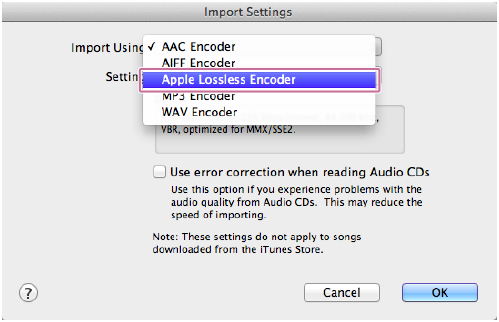
7
Insert a music CD to the CD drive on your computer.
When iTunes detects the CD, a list of tracks on the CD is displayed.
If [Would you like to import into your iTunes library?] is displayed, clicking [No] will allow you to specify a track and import it.
8
Select the tack to import in Apple Lossless.
A check mark will be placed on the selected track.
9
Click [Import CD].
The track with a check mark on it will be imported.
2. Transfer Apple Lossless track to your Walkman with Content Transfer
1
Connect your Walkman to the computer using the supplied USB cable.
2
Launch Content Transfer.
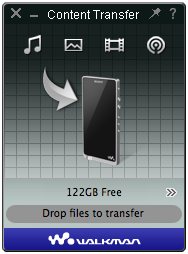
3
Display tracks in [Music] in iTunes.
4
Select the imported Apple Lossless track, and then drag and drop it to Content Transfer.
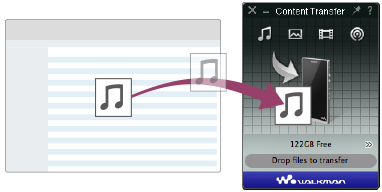
Transfer is complete when [Done] is displayed in the progress bar.
3. Play Apple Lossless track on your Walkman
1
On the Home screen, tap .
.
My Library is displayed.
2
In My Library, select [Recently added].
3
Select and play the track imported in Apple Lossless.
Compare CD audio quality with that of compressed audio.
Hint
- With the NWZ-ZX1, sound quality will change little by little after start of use and stabilize after about 100 hours of use due to characteristics of its “OS-CON”1) and “POSCAP”1) capacitors.
1) OS-CON and POSCAP are registered trademarks of SANYO Electric Co., Ltd.
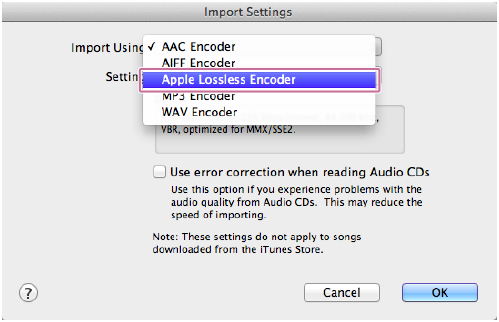

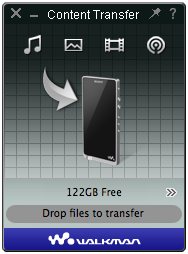
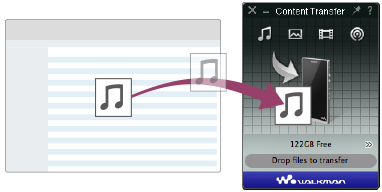
 .
.