Parts and controls

- Touch screen
Tap icons or items on the screen to operate the Walkman.
- Charge lamp
The lamp lights up while the Walkman is charging.
- Strap hole
Attach a wrist strap (not supplied).
- WM-PORT jack
- Connect the USB cable (supplied).
- Connect accessories that support WM-PORT (not supplied).
-
 (power) button
(power) button
- Press the button to turn the screen on or off.
- Hold down the button for 2 seconds to turn the Walkman on or off.
- If operations become unstable, hold down the button for 8 seconds to restart the Walkman.
- + (*1)/– (volume) buttons
Press the buttons to adjust the volume.
- Playback operating buttons
 (*1): Press the button to start or pause playback.
(*1): Press the button to start or pause playback. /
/  : Press the buttons to jump within the current track or to the previous or next track.
: Press the buttons to jump within the current track or to the previous or next track.Hold down the buttons to fast-rewind or to fast-forward playback.
- HOLD switch
Slide the switch to lock the operating buttons on the Walkman. This lets you avoid operating the buttons accidentally.
Locked (inoperable)

Released (operable)

- Built-in Bluetooth antenna
The antenna allows the Walkman to connect with Bluetooth devices.
Do not cover the antenna when a Bluetooth connection is active. Otherwise, the connection may be interrupted.
- Headphone jack (Stereo Mini) (*2)
Connect headphones with a stereo mini plug.
Push in the headphone plug until it clicks into place.
Connect the headphones properly. Otherwise, the output sound will be impaired.
- Headphone jack (Balanced Standard) (*2)
- Connect headphones with a balanced standard plug.
Push in the headphone plug until it clicks into place.
Connect the headphones properly. Otherwise, the output sound will be impaired. - Connect passive headphones (*3) to the headphone jack (Balanced Standard) only.
If you use an audio cable to connect the headphone jack (Balanced Standard) to the line-in jack of an audio device, it may damage the device.

- Connect headphones with a balanced standard plug.
- N-mark
Touch the N-mark on a Bluetooth device to this mark.
The Bluetooth device must support the NFC function.
You can connect the Bluetooth device to the Walkman.
- Access lamp
Do not remove the microSD card when the access lamp is lit up.
- microSD card slot cover
Open the cover to insert a microSD card.
- microSD card slot
Insert a microSD card until it clicks into place.
Note on the front surface of the Walkman
Matte glass is used on the front surface of the Walkman. The glass prevents the adhesion of fingerprints and lets your fingers slide more easily while you are operating the Walkman.
Matte glass has an uneven surface. Due to this characteristic, it may be difficult to remove scratches or dirt. Make sure not to touch the surface with the following objects.
- Metal products that are made of aluminum or magnesium (headphones, cameras, keyrings, coins, etc.)
- Packaging materials that contain aluminum foil (packaging for gum, chocolate, tablets, etc.)
Sony recommends that you use a case or a pouch to protect the surface of the glass.
*1 There are tactile dots on the  button and the + button.
The tactile dots can help you operate the buttons without looking at them.
button and the + button.
The tactile dots can help you operate the buttons without looking at them.
*2 When headphones are connected to both headphone jacks (Stereo Mini and Balanced Standard), output from one headphone jack (Balanced Standard) will be prioritized.
Disconnect from the Bluetooth connection to use wired headphones.
*3Passive headphones: Headphones without a Noise Canceling function or Bluetooth function.

The contents of the Help Guide may be subject to change without notice due to updates to the product's specifications.