Adding a highlight
- Trace the text while pressing the highlight button (a) on the pen.
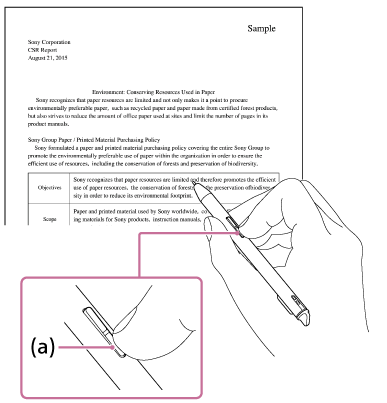
To undo/redo highlighting
Tap anywhere on the screen of a document to display the tool bar. Then, tap  (Undo/Redo) in the top right corner of the document screen and select [
(Undo/Redo) in the top right corner of the document screen and select [ Undo] or [
Undo] or [ Redo].
Redo].
Note
- Highlights cannot be added to the following.
- A document that was scanned (page contains only image data)
- Text that is embedded in an image
- An area that was handwritten on the Digital Paper
- A note that does not contain text
- The [Undo]/[Redo] function will be reset when you go to a different page.

