Turning the power on/off
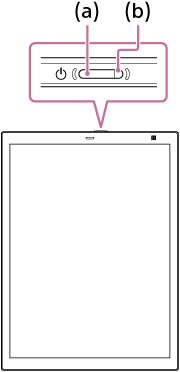
To turn the power on
Press the
 (power) button (a).
(power) button (a).
The charge indicator (b) will blink in orange until startup is complete, at which point the charge indicator turns off.
The charge indicator lights up in red while charging and turns off when charging is complete.
Hint
- When you turn on the power for the first time, instructions for initial setup are displayed. Refer to the supplied “Quick Start Guide” when performing initial setup.
- If the charge indicator blinks three times in red, the battery is depleted. Connect the Digital Paper to a computer using the supplied USB cable to charge it.
To turn the power off
Press and hold the
 (power) button (a) for about three seconds, until the "Turn power off" confirmation screen appears.
(power) button (a) for about three seconds, until the "Turn power off" confirmation screen appears.
Entering sleep mode
Press the  (power) button (a) while the power is on. Sleep mode reduces battery consumption and prevents misoperation from unintentionally touching the screen.
(power) button (a) while the power is on. Sleep mode reduces battery consumption and prevents misoperation from unintentionally touching the screen.
To cancel sleep mode, press the  (power) button.
(power) button.
Note
- [DIGITAL PAPER] is displayed in the middle of the screen during Sleep mode.
Hint
- In the factory default, the Digital Paper is set to automatically enter sleep mode when it is not operated for 60 minutes. Launch the Digital Paper App on the computer, then click [Settings] — [General Settings] — [Edit], and select a time for [Auto sleep].

