Custom Key(Shoot.)
Assigning functions to the various keys speeds up operations by allowing you to execute the assigned functions simply by pressing the appropriate key when the shooting screen is displayed.
- MENU →
 (Camera Settings2) → [Custom Key(Shoot.)] → set a function to the desired key.
(Camera Settings2) → [Custom Key(Shoot.)] → set a function to the desired key. - The functions that can be assigned vary for each button.
Functions that can be assigned using [Custom Key(Shoot.)]
 Quality Quality
|
 Image Size Image Size
|
 Aspect Ratio Aspect Ratio
|
| Shoot Mode | Drive Mode | Selftimer during Brkt |
 / / Memory Memory
|
Focus Mode | AF/MF Control Hold *1 |
| AF/MF Ctrl Toggle | Focus Standard *1 *2 | Focus Area |
 button Lock-on AF button Lock-on AF
|
Eye AF *1 | NEAR Mode in PF |
| Set Focus | Shutter Speed | Exposure Comp. |
| ISO | ISO AUTO Min. SS | Metering Mode |
| AEL hold *1 | AEL toggle |
 AEL hold
*1 AEL hold
*1
|
 AEL toggle AEL toggle
|
White Balance | DRO/Auto HDR |
| Creative Style | Picture Effect | Picture Profile |
| Peaking Level | Peaking Color | Face Detection |
| MOVIE |
 Frame Rate Frame Rate
|
Audio Rec Level |
| Audio Level Display |
 Marker Disp. Sel. Marker Disp. Sel.
|
Zoom |
| Zebra | Grid Line | Live View Display |
| Audio signals | Send to Smartphone | Monitor Brightness |
| Gamma Disp. Assist | Not set |
*1This function cannot be assigned to the left button.
*2Depending on settings such as [Focus Mode] and [Focus Area], the functionality varies as follows:
When [Focus Mode] is set to [Single-shot AF] (only during still image shooting):
When [Focus Area] is set to [Flexible Spot]/[Expand Flexible Spot], you can change the position of the focusing frame by pressing the button. You can shoot still images while changing the position of the focusing frame.
When [Focus Area] is set to [Wide] or [Center] and [ button Lock-on AF] is set to [On], [
button Lock-on AF] is set to [On], [ button Lock-on AF] is activated.
button Lock-on AF] is activated.
When [Focus Mode] is set to [Preset Focus] (only during movie shooting):
By pressing the button, you can switch between [On]/[Off] for [NEAR Mode in PF].
When [Focus Mode] is set to [Manual Focus]:
The manual focusing screen is displayed when you press the button.