Controlling the camera from a smartphone via Wi-Fi (Single connection) (iPhone/iPad)
By connecting an iPhone or iPad with the camera via Wi-Fi, you can shoot images while checking the composition or settings on the screen of the iPhone or iPad.
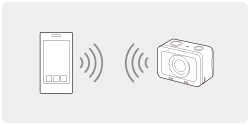
- Install PlayMemories Mobile to your iPhone or iPad.
- If PlayMemories Mobile has already been installed, update it to the latest version.
- MENU →
 (Network) → [Ctrl w/ Smartphone] and set as follows.
(Network) → [Ctrl w/ Smartphone] and set as follows.- [Ctrl w/ Smartphone]: [On]
-
[
 Connection Type]: [Single]
Connection Type]: [Single]
-
Select [
 Connection Info.] under [Ctrl w/ Smartphone].
Connection Info.] under [Ctrl w/ Smartphone].The QR Code and SSID for a single connection will be displayed.
-
Launch PlayMemories Mobile on your iPhone or iPad and select [Scan QR Code of the Camera].
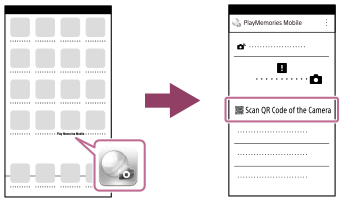
-
Select [OK] on the iPhone or iPad screen.
- When a message is displayed, select [OK] again.
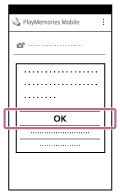
- Scan the QR Code on the monitor of the camera using the iPhone or iPad.
- Install the profile (setting information) by following the instructions shown on the iPhone or iPad screen and select [OK].The profile will be installed to the iPhone or iPad.
- If you have activated the passcode lock function for your iPhone or iPad, you will need to enter the passcode. Enter the passcode that you set for your iPhone or iPad.
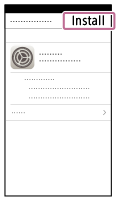
- Check the SSID displayed on the monitor of the camera.
- Select [Settings] on the “Home” screen → [Wi-Fi] → the SSID for the camera that was displayed on the iPhone or iPad in Step 8.The iPhone or iPad will connect to the product.
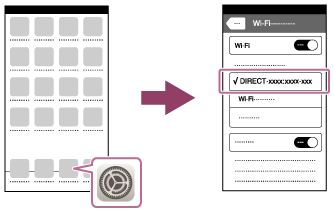
- Set the camera to shooting mode.
- Return to the “Home” screen of the iPhone or iPad and launch PlayMemories Mobile.
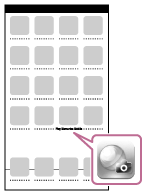
- Check the composition of the image on the iPhone or iPad screen, and then press the shutter button (A) on the iPhone or iPad to shoot an image.
- You can set [Self-Timer] or configure the settings to save images to the iPhone or iPad (B).
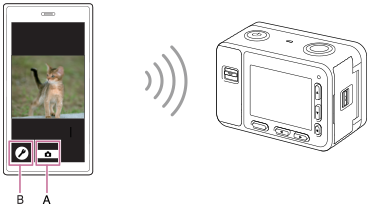
If you cannot establish a connection using the QR Code
Connect the camera and the iPhone or iPad using the SSID and password.
- Perform Step 1 through Step 3 of the procedure above, and then press the up button on the camera.
The camera’s SSID and password are displayed on the monitor of the camera.
- Select the model name of the camera (DIRECT-xxxx: xxxx) on the Wi-Fi setting screen of your iPhone or iPad.
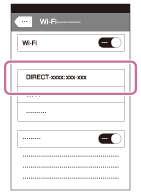
- Input the password that is displayed on the camera.
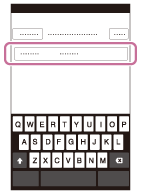
The iPhone or iPad is connected to the camera.
- Confirm that your iPhone or iPad was connected to the “SSID” shown on the camera.
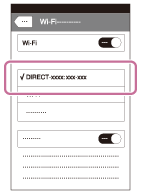
- Set the camera to shooting mode.
- Return to the “Home” screen of the iPhone or iPad and launch PlayMemories Mobile.
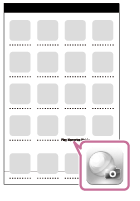
Hint
- Once the QR Code has been read, the camera’s SSID (DIRECT-xxxx) and password are registered to the iPhone or iPad. This enables you to easily connect the iPhone or iPad to the product via Wi-Fi at a later date by selecting the SSID.
Note
- This product shares the connection information for [Ctrl w/ Smartphone] with a device that has permission to connect. If you want to change the device that is permitted to connect to the product, reset the connection information by following these steps. MENU →
 (Network) → [Wi-Fi Settings] → [SSID/PW Reset]. After resetting the connection information, you must register the iPhone or iPad again.
(Network) → [Wi-Fi Settings] → [SSID/PW Reset]. After resetting the connection information, you must register the iPhone or iPad again. - If you have performed [SSID/PW Reset] or [Edit Device Name] on the camera, you will be unable to establish a Wi-Fi connection by scanning a previously scanned QR Code. In this case, display a new QR Code by selecting [
 Connection Info.] and rescan it.
Connection Info.] and rescan it. - When [Airplane Mode] is set to [On], you cannot connect this product and the iPhone or iPad. Set [Airplane Mode] to [Off].
- Live-view images may not be displayed smoothly on the screen of the smartphone depending on the surrounding radio-wave conditions and the performance of the iPhone or iPad.
- Depending on future version upgrades, the operational procedures or screen displays are subject to change without notice.