Controlling the camera using an iPhone or iPad (QR code)
You can connect an iPhone or iPad to the camera using the QR code and operate the camera using the iPhone or iPad.
Make sure that [Ctrl w/ Smartphone] is set to [On] by selecting MENU →  (Network) → [Ctrl w/ Smartphone].
(Network) → [Ctrl w/ Smartphone].
-
MENU →
 (Network) → [Ctrl w/ Smartphone] → [
(Network) → [Ctrl w/ Smartphone] → [ Connection].
QR code (A) and the SSID (B) are displayed on the monitor of this product.
Connection].
QR code (A) and the SSID (B) are displayed on the monitor of this product.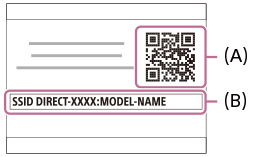
-
Launch PlayMemories Mobile on your iPhone or iPad and select [Scan QR Code of the Camera].
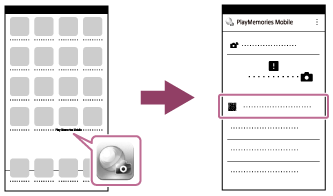
-
Select [OK] on the iPhone or iPad screen.
- When a message is displayed, select [OK] again.
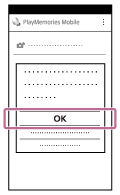
-
Read the QR code displayed on the monitor of this product with the iPhone or iPad.
-
Install the profile (setting information) by following the instructions shown on the iPhone or iPad screen and select [OK].The profile will be installed to the iPhone or iPad.
- If you have activated the passcode lock function for your iPhone or iPad, you will need to enter the passcode. Enter the passcode that you set for your iPhone or iPad.
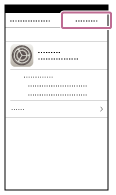
-
Select [Settings] on the "Home" screen → [Wi-Fi] → the SSID for this product on the iPhone or iPad.The iPhone or iPad will connect to the product.
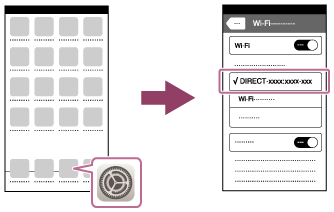
-
Return to the "Home" screen of the iPhone or iPad and launch PlayMemories Mobile.
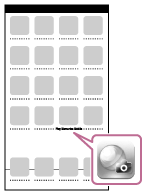
- You can now shoot images remotely while checking the composition on the screen of your iPhone or iPad.
Hint
- Once the QR code has been read, this product's SSID (DIRECT-xxxx) and password are registered to the iPhone or iPad. This enables you to easily connect the iPhone or iPad to the product via Wi-Fi at a later date by selecting the SSID. (Set [Ctrl w/ Smartphone] to [On] in advance.)
Note
- Radio wave interference may occur as Bluetooth communications and Wi-Fi communications use the same frequency band. If your Wi-Fi connection is unstable, it may be improved by turning off the Bluetooth function of the smartphone. If you do this, the location information link function is not available.
- When you record movies using a smartphone as a remote controller, the monitor of the product becomes darker.
- If you cannot connect your iPhone or iPad to this product using the QR code, use the SSID and password.

