Transferring music using Windows Explorer
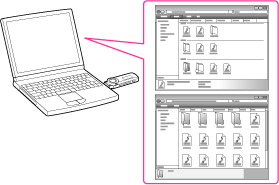
-
Connect the USB connector of your Walkman to your computer.
-
Click [Start] – [My Computer] or [Computer] – [WALKMAN] – [Storage Media], and then select the folder you want to store the audio files into.
-
Drag-and-drop files or folders (
 ) into the selected folder (
) into the selected folder ( ), or one of its subfolders.
), or one of its subfolders.
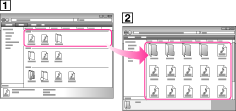
-
Only MP3/WMA files can be played on your Walkman [Details].
-
Do not disconnect your Walkman while [DATA ACCESS] or [DON’T DISCONNECT] appears on the Walkman. Otherwise, data being transferred or stored on the Walkman may be damaged. If the Walkman is disconnected while files are being transferred, unnecessary files may be left in the Walkman. In this case, transfer usable files back to the computer and format the Walkman [Details].
-
Some files may not be played back on your Walkman due to copyright protection.

 Getting Started
Getting Started