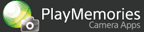Help Guide Edition No. 1.0
You can create a more beautiful portrait image using the face brightening and soft skin effects. You can apply your preferred catch light patterns to the eyes after shooting.
Step 1 Adjusting the face brightening and soft skin levels while viewing the effects You can adjust the face brightening and soft skin levels while viewing the test shot. |
|
Shoot images repeatedly until you shoot an image you like. |
Step 3 Adding the catch light effect to the eyes After shooting, you can make faces more expressive by adding the catch light effect to the eyes. |
Operating procedure
-
Select MENU → [Application] → [My Best Portrait].
- After the message is displayed on the monitor, select [Yes] to display the [Adjust Visually] screen.
Adjusting the face brightening and soft skin levels while viewing the effects
-
Point the camera toward yourself and press the shutter button to shoot the image to be used to adjust the effects.
The self-timer starts.
- To turn off the self-timer or change the number of seconds, select MENU → [Self-timer].
- This image will not be saved.
-
Press [
 Enter] and start adjusting the effects.
Enter] and start adjusting the effects.- Select the desired setting item using
 /
/ , and adjust the effect level using
, and adjust the effect level using  /
/ . Each time you change a level, the changed image is displayed on the monitor.
. Each time you change a level, the changed image is displayed on the monitor. - The effects are added to the face detected by the face detection function.
Setting items Description Face Brightening
(OFF/Level 1-7)Allows you to brighten the skin by adding a reflector board effect and soft focus effect. 
→  →
→
OFF Level 3 Level 7 Soft Skin
(OFF/LO/MID/HI)Provides the look of smooth, unblemished skin. - Select the desired setting item using
-
Press [
 Enter] and save the setting.
Enter] and save the setting.- After the message is displayed on the monitor, press [
 OK].
OK].
- After the message is displayed on the monitor, press [
Shooting images
-
Point the camera toward yourself and press the shutter button to shoot.
The self-timer starts.
- You can shoot repeatedly using the same settings.
 To change the effect settings
To change the effect settings
When shooting, you can change the effects by selecting MENU → [Adjust Visually] or MENU → [Effect Level Settings]. You cannot confirm the affected image while setting the effects in [Effect Level Settings].
- By selecting
 on the shooting screen, you can also select [Effect Level Settings].
on the shooting screen, you can also select [Effect Level Settings]. - The changed settings apply to subsequent shots.
- If you want to skip the [Adjust Visually] screen that is displayed when you launch this application, select MENU → ["Adjust Visually" at startup] → [Off].
 To change other settings
To change other settings
You can change the shooting settings of the camera ([Image Size] or [Quality], etc.) using MENU or other applicable camera buttons before shooting images. Note, however, that the available setting items vary depending on the camera model.
Adding the catch light effect to the eyes
-
Press the
 (Playback) button to switch to playback mode.
(Playback) button to switch to playback mode. -
Select an image to which you want to add the catch light effect, and press [
 Catch Light].
Catch Light]. -
If more than one person is detected, select the desired person using
 /
/ and press [
and press [ Enter].
Enter].The catch light effect is added to the eyes and the image is enlarged.
 →
→ 
-
Select the setting item using
 /
/ and adjust the desired catch light.
and adjust the desired catch light.Setting items Description Pattern Allows you to select the shape of the catch light using  /
/ .
.Size Allows you to adjust the size of the catch light using  /
/ .
.Brightness Allows you to adjust the brightness of the catch light using  /
/ .
.Position (Left)/Position (Right) Pressing [  Adjust] allows you to adjust the position of the catch light using
Adjust] allows you to adjust the position of the catch light using  /
/ /
/ /
/ . Press [
. Press [ Enter] at the desired catch light position.
Enter] at the desired catch light position. -
Select [Save] using
 /
/ and press [
and press [ Enter].
Enter].The preview is displayed on the monitor.
- You can confirm the original image without the catch light effect by pressing [
 Original]. (On some models,
Original]. (On some models,  (Soft key B) is displayed instead of
(Soft key B) is displayed instead of  .)
.)
- You can confirm the original image without the catch light effect by pressing [
-
Save the image by pressing [
 Save] on the preview screen.
Save] on the preview screen.After saving the image, the monitor will return to playback mode.
-
Repeat step 7 to 11 if you want to add the catch light effect to another person.
-
To exit the [My Best Portrait] application, select MENU → [Exit Application].
Notes
- You can add the effects to faces detected automatically by the face detection function.
- The effect displayed on the [Adjust Visually] screen is an approximation for making easy adjustments, and will differ slightly from the actual effect performed on saved images.
- If you press [
 Catch Light] on the auto review screen right after shooting an image using this application, you can start the catch light process for the image. The steps for adding the catch light are the same as when starting from playback mode.
Catch Light] on the auto review screen right after shooting an image using this application, you can start the catch light process for the image. The steps for adding the catch light are the same as when starting from playback mode. - If the position of the eyes cannot be detected correctly, adjust the position manually.
- All images in this guide are representative images.
- For further information about camera functions and settings supported by this application, see below:
PlayMemories Camera Apps > My Best Portrait > Specifications