Record Mode Window
The following describes the Record Mode window.
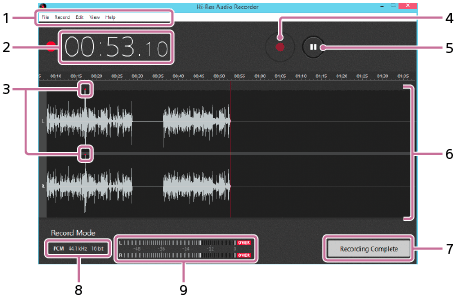
-
Menu bar
Provides selectable menu options for various operations. For detailed information, see “Using the Menu Bar (On Windows).”
For the menu options on Mac, see “Using the Menu Bar (On Mac).”
-
Time display
Displays the duration of time from the start of the recording.
-
OVER point indicators
If the signal level of the audio track being recorded reaches 0 dB (OVER point), an indicator (red dot) appears above every exact OVER point on the waveforms. At the same time,
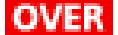 lights at the right end of both or either of the signal level meter bars as well.
lights at the right end of both or either of the signal level meter bars as well. -
 (Start Recording) button
(Start Recording) buttonDisplays the message confirming whether to start the recording.
-
 (Pause Recording) button
(Pause Recording) buttonPauses the on-going recording.
-
Waveform drawing area
Displays waveforms of the audio track being recorded to the left of the red center line.
-
Recording Complete button
Displays the Edit Mode window when you click this button upon completion of the recording.
-
Settings display area
Displays the window for setting the file format and the temporary file storage when you click on the area before the recording starts.
-
Signal level meter bars
Lengthen or shorten according to the left and right signal levels of the audio track being recorded.
If the signal level reaches 0 dB (OVER point),
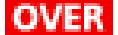 lights at the right end of both or either of the signal level meter bars. At the same time, an indicator (red dot) appears above the exact OVER point on the waveforms as well.
lights at the right end of both or either of the signal level meter bars. At the same time, an indicator (red dot) appears above the exact OVER point on the waveforms as well.The indicator for the peak level and
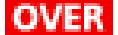 remains lit until you click [Recording Complete] at the end of the recording.
remains lit until you click [Recording Complete] at the end of the recording.