Descriptions and functions of the Contents Settings window
You can select the folder in which music files are stored in your computer and the file formats of the music files to be transferred in the Contents Settings window.
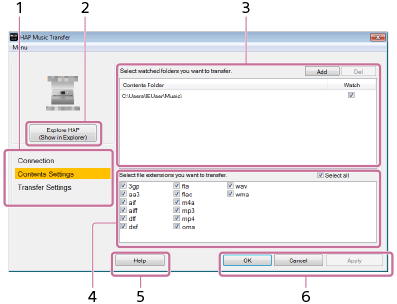
-
Menu window selection area
Select which window to display.
Menu items are highlighted according to the selected window. -
Explore HAP
The Explorer window (for Windows) or the Finder (for Mac) opens and displays the content stored in the hard disk drive of the HDD AUDIO PLAYER.
- Folder selection area
Check the check boxes of folders on your computer in which music files that you want to transfer are stored.
Select [Add] to add target folders in your computer.
Select [Del] to delete a folder from the screen so that it is removed from the transfer targets.
Check the [Watch] check boxes to set the folders as transfer target folders.
-
File format selection area
Check the check boxes of file format extensions that you want to transfer.
Unless you have reason not to, check the [Select all] check box and transfer files of all file formats.
For details on the compatible file formats, refer to the HDD AUDIO PLAYER Help Guide.
-
Help
Opens the web browser and displays the website which links to the HAP Music Transfer Help. Select the HAP Music Transfer Help.
-
Operation buttons
Windows:
- [OK]: Enters the settings and closes the window.
- [Cancel]: Cancels the settings made on the screen and closes the window.
- [Apply]: Enters the settings. The window remains open.
Mac:
- [Apply]: Enters the settings. The window remains open.
- [Close]: Enters the settings and closes the window.
- [Quit]: Enters the settings and quits HAP Music Transfer.


