Enjoying content stored on a server on the home network (DLNA)
You can enjoy music files stored on a server on the home network using the receiver.
The server may require some settings to be configured to allow the receiver to play music files from the server. For details, refer to the operating instructions or help of the respective devices or applications.
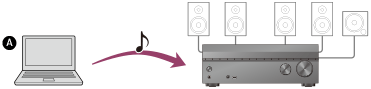
 Server (computer, etc.)
Server (computer, etc.)
- Select [Listen] - [Home Network] from the home menu.
A list of available servers appears on the TV screen.
If the last selected item (playlist, album, folder, etc.) appears on the TV screen, press BACK to return to the server list.
If there are no available servers, press OPTIONS in the [Connection Server Settings] screen in the [Network Settings] menu and then select [Update Server List]. - Select the server.
The content list appears on the TV screen.
- Select the item you want.
Repeat this step to narrow down the choices until the item you want appears. The items that are displayed depend on the server you are connected to.
- Select the file you want to play.
Playback starts.
Setting playback modes using the options menu
You can set the following playback modes by pressing OPTIONS after step 4.
-
Repeat Setting: You can set the following repeat playback modes for music files stored on on the server:
- Folder: Plays back all files in the selected folder repeatedly.
- Track: Plays back only the selected file repeatedly.
- Off: Plays back all files in the selected folder and stops playback with the last file.
- Shuffle Setting: If this is set to [On], music files stored on the server on the home network will be played back in the shuffle playback mode. The files targeted for shuffle playback are based on the setting for [Repeat Setting].
Note
- The receiver can recognize the following files or folders stored in the home network server:
- up to folders in the 19th layer
- up to 999 files/folders in a single layer
- Audio content with DRM (Digital Rights Management) copyright protection cannot be played on this receiver.
- There may be some tracks that cannot be played on this receiver.
Hint
- If the server device supports the Wake-on-LAN, the receiver turns the server on automatically in step 2. If the server does not support the Wake-on-LAN, turn on the server in advance. For details on the Wake-on-LAN settings or operations of your server, refer to the operating instructions or help of your server.