Synchronizing audio with video output (A/V Sync)
You can delay the output of audio to minimize the time gap between audio output and a visual display.
This function is useful when using a large LCD or plasma monitor or a projector. You can set the function for each input independently.
-
Select [Setup] - [Audio Settings] from the home menu.
-
Select [A/V Sync].
-
Select the setting you want.
- 0 ms – 300 ms: You can adjust the delay from 0 ms to 300 ms in 10 ms intervals.
- HDMI Auto: The time gap between the audio output and visual display of a TV connected via an HDMI connection will be adjusted automatically. This feature is available only when the TV supports the A/V Sync function.
Note
- The receiver may play signals at a lower sampling frequency than the actual sampling frequency of the input signals, depending on the audio format.
- This function is not available in the following cases:
- [Bluetooth Mode] is set to [Transmitter].
- [DSD Native] is set to [On] and DSD signals are being played back.
Hint
- You can also set A/V Sync by pressing OPTIONS and then selecting [A/V Sync] from the options menu. However, since you cannot display the options menu while watching TV, set it from [<AUDIO>] (Audio Settings) – [A/V SYNC] on the display panel.