Enjoying clear and dynamic sound at a low volume (Sound Optimizer)
You can enjoy clear and dynamic sound at low volume levels using the Sound Optimizer.
After the Auto Calibration is performed, the sound level is optimized to suit your environment.
-
Select [Setup] - [Audio Settings] from the home menu.
-
Select [Sound Optimizer].
-
Select the setting you want.
- Normal: Adjusts for the reference level of a movie.
- Low: Adjusts for a CD or other software whose average sound pressure level is processed highly.
- Off
Note
- This function does not work in the following cases:
- [Pure Direct] is set to [On].
- Headphones are connected.
- [Bluetooth Mode] is set to [Transmitter].
- [DSD Native] is set to [On] and DSD signals are being played back.
- [Direct] is being used when [BD/DVD], [GAME], [VIDEO 2], [USB], [Bluetooth], [Home Network] or [Music Service List] is selected, or during AirPlay playback.
- The receiver may play signals at a lower sampling frequency than the actual sampling frequency of the input signals, depending on the audio format.
Hint
- You can also select [Sound Optimizer] in [Sound Effects] from the home menu.