Connecting a TV
Connect a TV to the HDMI OUT or MONITOR OUT jack. You can operate this receiver using the menu on the TV screen when you connect the TV to an HDMI OUT jack.
Be sure to disconnect the AC power cord (mains lead) before connecting cables.
Connecting a TV incompatible with both the eARC and ARC function via an HDMI connection
Solid lines show recommended connections and the dashed lines show alternative connections for audio signals.
When you connect the receiver to a TV using the HDMI cable ( ), the receiver can output audio and video signals to the TV. Note, however, that you also need to connect the optical digital cable (
), the receiver can output audio and video signals to the TV. Note, however, that you also need to connect the optical digital cable ( ) or audio cable (
) or audio cable ( ) to the TV in order to output TV audio from the speakers connected to the receiver.
) to the TV in order to output TV audio from the speakers connected to the receiver.
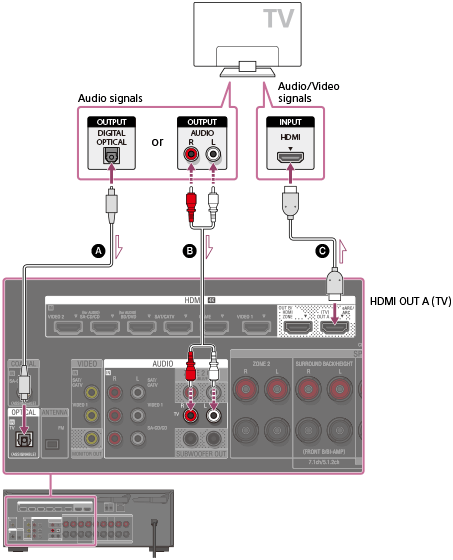
 Optical digital cable (not supplied)
Optical digital cable (not supplied)
 Audio cable (not supplied)
Audio cable (not supplied)
 HDMI cable (not supplied)
HDMI cable (not supplied)
Note
- Sony recommends that you use an HDMI cable made by Sony or another HDMI-authorized cable. Be sure to use a High Speed HDMI Cable with Ethernet. Premium High Speed HDMI Cable with Ethernet that supports 18 Gbps is required for 4K/60p 4:4:4, 4:2:2, and 4K/60p 4:2:0 10 bit, etc.
Connecting a TV compatible with the eARC or ARC function via an HDMI connection
With just one HDMI cable connection, you can listen to the TV audio from the speakers connected to the receiver while the receiver sends audio and video to the TV.
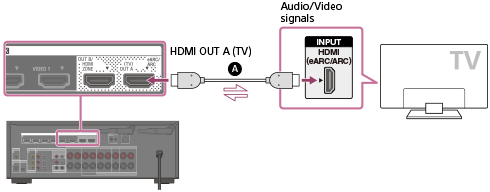
 HDMI cable (not supplied)
HDMI cable (not supplied)
Note
- Sony recommends that you use an HDMI cable made by Sony or another HDMI-authorized cable. Be sure to use a High Speed HDMI Cable with Ethernet. Premium High Speed HDMI Cable with Ethernet that supports 18 Gbps is required for 4K/60p 4:4:4, 4:2:2, and 4K/60p 4:2:0 10 bit, etc.
- For this connection, you need to turn the Control for HDMI function on. Press HOME to display the home menu, select [Setup] - [HDMI Settings], and set [Control for HDMI] to [On]. Also turn on the eARC or ARC function on the TV. For details, refer to the operating instructions of the TV.
- If the HDMI OUT A (TV) jack on your receiver is labeled “ARC,” update the software of the receiver. For details, see “Updating the software (Software Update).” If the HDMI OUT A (TV) jack on your receiver is labeled “eARC/ARC,” its software already supports the eARC function.
Hint
- If the HDMI jack of the TV (labeled “eARC” or “ARC”) is already connected to another device, disconnect the device and connect the receiver.
Connecting a TV and a projector
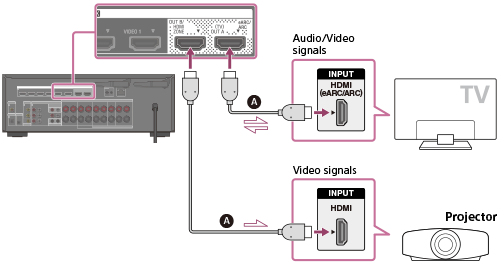
 HDMI cable (not supplied)
HDMI cable (not supplied)
Note
- Sony recommends that you use an HDMI cable made by Sony or another HDMI-authorized cable. Be sure to use a High Speed HDMI Cable with Ethernet. Premium High Speed HDMI Cable with Ethernet that supports 18 Gbps is required for 4K/60p 4:4:4, 4:2:2, and 4K/60p 4:2:0 10 bit, etc.
- When outputting the same image to the projector as to the TV, select [Setup] - [HDMI Settings] and set [HDMI Out B Mode] to [Main], then select [HDMI B] or [HDMI A+B] by pressing HDMI OUT. When outputting different images to the TV and the projector, use the multi-zone feature by setting [HDMI Out B Mode] to [Zone].
Connecting a TV without HDMI jacks
Solid lines show recommended connections and the dashed lines show alternative connections for audio signals. It is not necessary to connect all the cables.
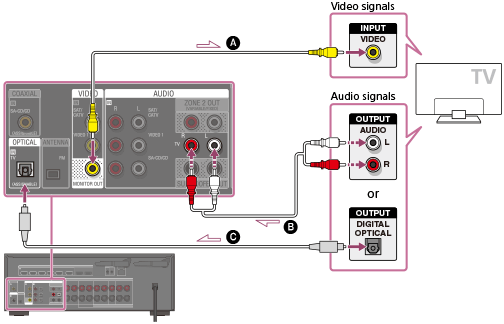
 Video cable (not supplied)
Video cable (not supplied)
 Audio cable (not supplied)
Audio cable (not supplied)
 Optical digital cable (not supplied)
Optical digital cable (not supplied)
Note
- Connect a TV monitor or a projector to the HDMI OUT A (TV), HDMI OUT B/HDMI ZONE or MONITOR OUT jack on the receiver.
- Depending on the status of the connection between the TV and the antenna (aerial), the image on the TV screen may be distorted. If this is the case, place the antenna (aerial) farther away from the receiver.
Hint
- When connecting a TV to the receiver via the TV IN jacks of the receiver, set the sound output jack of the TV to “Fixed” if it can be switched between “Fixed” or “Variable.”