Deleting a track mark
You can delete the track mark that is located at just before the current position.
- Select the file from which you want to delete track marks.
- Stop at a position after the track mark you would like to delete.
- Select OPTION - “Delete Track Marks” - “This Track Mark,” and then press
 .
.
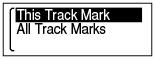
“Delete?” appears on the display.
- Press
 or
or  to select “Yes,” and then press
to select “Yes,” and then press  .
.
The “Please Wait” animation appears in the display window and the selected track mark will be deleted.
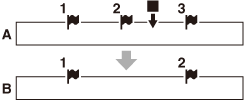
A. Before deleting a track mark:
 is the stop position.
is the stop position.B. After deleting a track mark: The track mark just before the stop position will be deleted.
Note
- You cannot delete track marks from a protected file. To delete track marks from the file, release the protection first, and then delete the track marks.
- In the recording stop mode, track marks cannot be deleted. To delete track marks, select the file from which you want to delete track marks from the HOME menu.
Hint
- To cancel deleting, select “No” in step 4, and then press
 .
.


