Using the HOME menu
On your IC recorder, the HOME menu is the starting point for all functions.
The HOME menu allows you to select a function, search for recorded files, or change the settings on the IC recorder.
To display the HOME menu, operate the remote control.
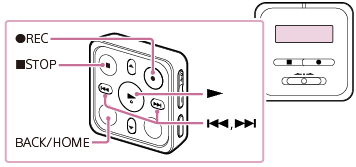
- Press and hold BACK/HOME on the remote control.
The HOME menu appears.

- Press
 or
or to select the function you want to use, and then press
to select the function you want to use, and then press .
.You can select the following functions:
 Music:
Music: - You can select music files imported from a computer for playback.
- To locate a music file, you can select one of the file search categories: “All Songs,” “Albums,” “Artists,” and “Folders.”
- When you import music files, import them into the MUSIC folder.
 Recorded Files:
Recorded Files: - You can select files recorded by the IC recorder for playback.
- To locate a recorded file, you can select one of the file search categories: “Latest Recording,” “Search by REC Date,” “Search by REC Scene,” and “Folders.”
- When you import music files, import them into the MUSIC folder.
 Record:
Record:- You can display the recording standby screen. To start recording, press
 REC.
REC.  REC Remote:
REC Remote:- You can display the menu screen for REC Remote that uses the Bluetooth function of your IC recorder.
- Use this menu to make device registration (pairing) that is required to use REC Remote, or to turn on/off the Bluetooth function.
 Settings:
Settings: - You can display the Settings menu and change various settings on the IC recorder.
 Back to XX(*):
Back to XX(*): - Select this function to return to the screen before you displayed the HOME menu.
* The function you are currently using is displayed in “XX.”
Hint
- While the HOME menu is on the display window, you can press
 STOP to return to the screen before you displayed the HOME menu.
STOP to return to the screen before you displayed the HOME menu.