Shooting movies
You can record movies by pressing the MOVIE (Movie) button.
- Press the MOVIE button to start recording.
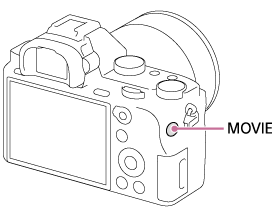
- Press the MOVIE button again to stop recording.
Hint
-
You can assign the start/stop movie recording function to a preferred key. MENU→
 (Custom Settings) → [Custom Key Settings] → set the function to the preferred key.
(Custom Settings) → [Custom Key Settings] → set the function to the preferred key.
- When you want to specify the area to be focused on, set the area using [Focus Area].
- To keep the focus on a face, arrange the composition so that the focus area frame and face detection frame overlap, or set the [Focus Area] to [Wide].
- You can focus quickly while shooting movies by pressing the shutter button halfway down. (The sound of auto focus operation may be recorded in some cases.)
Note
-
To adjust the shutter speed and aperture value to the desired settings, set the shooting mode to
 (Movie/HFR).
(Movie/HFR).
- If you use a function such as zoom while shooting a movie, the noise of the lens operating will be recorded. The sound of the MOVIE button operating may also be recorded when you press the MOVIE button to stop recording.
- For the continuous shooting time of a movie recording, refer to “Recordable time of movies.” When movie recording is finished, you can restart recording by pressing the MOVIE button again. Recording may stop to protect the product, depending on the temperature of the product or the battery.
- When shooting, the sound of the shoulder strap hooks (triangular hook) could be recorded, depending on the situation used.
-
When the mode dial is set to
 (Movie/HFR) or when shooting movies, you cannot select [Lock-on AF] for [Focus Area].
(Movie/HFR) or when shooting movies, you cannot select [Lock-on AF] for [Focus Area].
- When you switch to movie mode or start recording a movie with [
 File Format] set to [XAVC S 4K], [APS-C/Super 35mm] is locked to [Off].
File Format] set to [XAVC S 4K], [APS-C/Super 35mm] is locked to [Off]. - If an APS-C size dedicated lens is attached, the edges of the screen may appear dark. When shooting 4K movies with this camera, we recommend using a lens compatible with the 35 mm full-frame format.


