IC RecorderICD-PX333/PX333F
Recording with an external microphone
When you connect a stereo microphone to the IC recorder and the
recording mode is set to “SHQ” or “HQ” mode, you can record sound in stereo. You can play back the sound in stereo using stereo headphones.
- Connect an external microphone (
 ) to the
) to the  jack when the IC recorder is in the stop mode.
jack when the IC recorder is in the stop mode.
“Select Input” appears in the display window. If “Select Input” is not displayed, set it in the menu.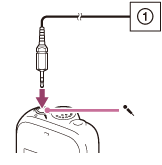
- Press –
 or
or  + to select “MIC IN,” and then press
+ to select “MIC IN,” and then press  PLAY/STOP・ENTER.
PLAY/STOP・ENTER. - Press
 (stop) to exit the menu mode.
(stop) to exit the menu mode. - Press
 REC/PAUSE to start recording.
REC/PAUSE to start recording.
The built-in microphone is automatically cut off.
If the input level is not strong enough, adjust the “Mic Sensitivity” setting on the IC recorder.
When a plug in power type microphone is connected, power is automatically supplied to the microphone from the IC recorder.
Note
- After you have made the connection, check the sound quality of the conversation and the recording level before you start recording.
- If the beep of the telephone or a dial tone is recorded, the conversation may be recorded with lower level of sound. In this case, start recording after the conversation has started.
- The VOR function may not work, depending on the kind of telephone or the line condition.
- We assume no responsibility whatsoever for any inconvenience, even if you cannot record a conversation using the IC recorder.
Hint
- To stop recording, press
 (stop).
(stop). - You can use a headphone-type electret condenser microphone (not supplied) to record sound from a telephone or a cell phone. For details on how to make the connection, refer to the operating instructions supplied with the microphone.

 Go to Page Top
Go to Page Top