Connecting an External Display or Projector
-
Plug the power cord (1) of your external display or the projector into an AC outlet and turn it on.
-
Connect the external display or the projector to the monitor port [Details] on your VAIO computer (2) with a display cable (3) (not supplied).
-
Press the Fn+F7 keys several times to select the external display or the projector, and then press the Enter key. [Details]
-
If necessary, connect the external display or the projector to the headphones jack on your VAIO computer (5) with a speaker cable (4) (not supplied).
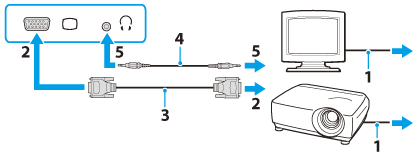
-
Some external displays and projectors may not support some of the resolutions your VAIO computer can use. If your computer display does not support the selected resolution, lower the resolution setting of the computer [Details].
-
You can display images on your external display and TV at the same time using the HDMI output port and the monitor port on your VAIO computer.
To display images, right-click on the desktop [Details], select Graphics Properties, and change the multiple display settings in the Intel graphics control panel.
Refer to the help file of the Intel graphics for more information.

 Troubleshooting
Troubleshooting