Combinations and Functions with the Fn Key
Press and hold down the Fn key and another key simultaneously to perform a keyboard shortcut action.
For example, to turn off the sound: Fn + (F2)
(F2) Press and hold down the Fn key, then press the F2 key.
Press and hold down the Fn key, then press the F2 key.
Some keyboard functions can only be used while Windows is running.
Fn + (F1)
(F1)
Disables and enables the touch pad. See Enabling/Disabling the Touch Pad for more information.
Fn + (F2)
(F2)
Turns on and off the speakers or the headphones.
Fn + /
/ (F3/F4)
(F3/F4)
Press the button repeatedly to adjust the volume level of the speakers and the headphones. See Adjusting the Speakers Volume for more information.
To decrease the volume, press the Fn+F3 keys.
To increase the volume, press the Fn+F4 keys.
Fn + /
/ (F5/F6)
(F5/F6)
Press the button repeatedly to adjust the LCD brightness of your computer screen. See Changing the LCD Brightness for more information.
To decrease lighting intensity, press the Fn+F5 keys.
To increase lighting intensity, press the Fn+F6 keys.
Fn +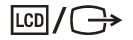 (F7)
(F7)
Switches the display output to an external display.
Press the Fn+F7 keys several times to select the desired display output destination, and then press the Enter key to confirm. See Selecting Display Modes for more information.
Fn + Num Lk (Num Lock)
Enables the keys on which numbers are printed as a numeric keypad to enter the numbers. (Non numeric keypad equipped models)
Fn + Scr Lk (Scroll Lock)
Works differently depending on the apps you use. Refer to the help file included with the app for more information.
Fn + Pg Up (Page Up)
Goes to the previous page. (Non numeric keypad equipped models)
Fn + End (End)
Moves the cursor to the end of a line or page. (Non numeric keypad equipped models)
Fn + Pg Dn (Page Down)
Goes to the next page. (Non numeric keypad equipped models)
Fn + Home (Home)
Moves the cursor to the top of a line or page. (Non numeric keypad equipped models)
Hint
-
For information on shortcut keys combined with the
 (Windows) key, etc., refer to Windows Help and Support (Opening Windows Help and Support).
(Windows) key, etc., refer to Windows Help and Support (Opening Windows Help and Support).


