Notes on Built-In Sensors
Before using built-in sensors, read the following precautions for correct use.
Notes on using the built-in accelerometer
-
You cannot change the computer screen orientation while your VAIO computer is connected to an external display. If you connect the computer to an external display while using the computer in portrait orientation, the computer screen will automatically change to landscape (horizontal) orientation.
-
The computer screen may become distorted if you change the computer screen orientation while the screen saver is activated.
-
Some apps do not support portrait orientation and may not work correctly. In this case, use your VAIO computer in landscape orientation.
Notes on using the built-in digital compass
-
The built-in digital compass works by detecting a magnetic direction. Do not rely solely on the location information the built-in digital compass provides.
The accuracy of the digital compass can be easily affected by magnetic interference and may not work properly, particularly in the following locations:
-
Inside an elevator or a room built with ferrous materials, such as iron frames or reinforced concrete
-
Near a reinforced concrete structure, such as a footbridge or a concourse of an airport or train station
-
Near or inside a train or a car
-
Near a transformer on the ground or high-voltage power lines
-
Near a metallic product, such as a metal frame desk or metallic furniture
-
Near a material that has a high level of magnetic interference, such as a magnet, a magnetic holder, or speakers
The supplied pen (Digitizer Stylus supplied models) and the keyboard contain magnets. If you bring the pen or keyboard close to the magnetometer (
 ) on your VAIO computer, the digital compass may not work properly.
) on your VAIO computer, the digital compass may not work properly.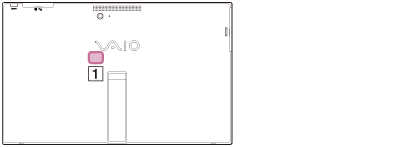
-
-
When magnetism around your VAIO computer is unstable, the accuracy of the built-in digital compass may decrease; however, this is normal and does not indicate a malfunction. In such a case, you need to calibrate the digital compass.
Move away from materials that cause magnetic interference, such as metallic products or magnets, and perform the following operations while running an app that uses the digital compass.
Before performing the operations, keep the pen (Digitizer Stylus supplied models) and the keyboard away from your VAIO computer and fold the stand on the back of the computer.
-
Place your VAIO computer on a flat surface, hold the computer with both hands, then rotate it 360 degrees clockwise once with the LCD screen up.
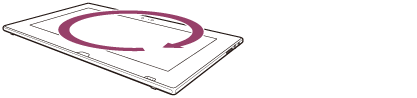
-
Place your VAIO computer on a flat surface, hold the computer with both hands, then rotate it 360 degrees lengthwise once.

-
Place your VAIO computer on a flat surface, hold the computer with both hands, then rotate it 360 degrees crosswise once.
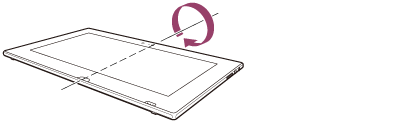
-
If the problem persists after you perform each of the above operations once, repeat the same operations several times. If the problem still persists, use your VAIO computer in a location with less magnetic interference.
-


