Using the Wireless Keyboard
Set the power and touch pad on/off switch for Keyboard to turn it on, and set the touch pad function on or off.
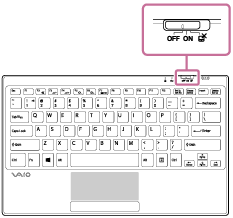
Status of the switch and functions
-
OFF
Wireless keyboard power OFF / touch pad function OFF
-
ON
Wireless keyboard power ON / touch pad function ON
-

Wireless keyboard power ON / touch pad function OFF
Note
-
The keyboard has magnets to couple with your VAIO computer. Do not place credit cards, etc., which are affected by magnetism, near the computer, especially the areas in front or back of the keyboard. Doing so may cause data corruption.
Hint
-
If you cannot turn on the wireless keyboard using the power and touch pad on/off switch for Keyboard, follow the steps below to check the settings.
Open the charms and select the
 Settings charm. (See Opening the Charms to open the charms.)
Settings charm. (See Opening the Charms to open the charms.)Select Change PC settings in the lower right corner, then select Network and Airplane mode in the left pane of the PC settings screen.
Check that Airplane mode is set to Off and Keyboard Receiver under Wireless devices is set to On.


