Setting Up an Appropriate Work Environment
This topic describes where to or not to place your VAIO computer and ergonomic instructions.
Where to place your VAIO computer
When placing your VAIO computer, ensure that:
-
You have easy access to a power source and necessary ports.
-
You leave enough space around the computer.
-
The computer is placed on a flat surface that is wide enough and you can face the computer screen as you operate it.
-
You can place the computer in front of you where you can sit upright and keep your forearms parallel to the floor.
Where not to place your VAIO computer
Placing your VAIO computer in an inappropriate location may cause damage or a malfunction. Do not place the computer in a location subject to:
-
Direct sunlight
-
Magnetic items or sources
-
Heat sources, such as residential heating equipment
-
Excessive dust
-
High humidity
-
Poor ventilation
Note
-
The area around the air exhaust vent may become extremely hot while your VAIO computer is on. Be careful before touching the area.
-
Do not place any object near the air exhaust vent that may block the vent.
Hint
-
Your VAIO computer uses high-frequency radio signals and may cause interference to radio or TV reception. If this occurs, move the computer a suitable distance away from the radio or TV.
Ergonomic considerations
Whenever possible, you should attempt to take account of the following ergonomic considerations.
Furniture and posture
Sit in a chair with good back support. Adjust the level of the chair so your feet are flat on the floor. A footrest may make you more comfortable.
Sit in a relaxed, upright posture and avoid slouching forward or leaning far backwards.
Viewing angle of the computer screen
Use the screen tilting feature to find the best position. Make sure the computer screen is at or slightly below eye level when you are sitting in front of your VAIO computer. Adjust the brightness level of the display as well.
You can reduce eye strain and muscle fatigue by adjusting the tilt and brightness level of the computer screen to the proper position.
Lighting
Choose a location where windows and lights do not cause glare and reflection on the computer screen. Use indirect lighting to avoid bright spots on the computer screen. Proper lighting adds to your comfort and work efficiency.
Note
-
While adjusting the viewing angle, do not exert excessive pressure on your VAIO computer to eliminate a risk of mechanical damage.
Hint
-
The same considerations apply when you use an external display.
Notes on handling your VAIO computer
Observe the following to avoid malfunctions and damage to your VAIO computer.
-
Place your VAIO computer gently on a flat surface to avoid a mechanical shock.
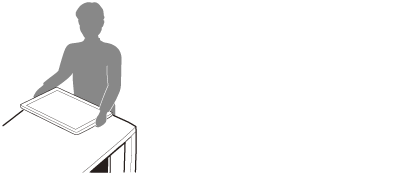
-
Do not grasp the foot stand to move your VAIO computer as it may cause damage to the computer.
-
Be careful not to exert pressure on the LCD screen when moving your VAIO computer.
-
Be careful not to scratch the LCD screen with your clothing or waist belt buckle when moving your VAIO computer.
-
Be sure to grasp both sides of your VAIO computer when moving the computer, and lay the computer with the LCD screen up.
If not, you may lose your balance and fall down.
-
Be sure to turn off your VAIO computer before moving the computer. Moving the computer that is turned on may cause a hard disk malfunction. Be sure to disconnect all cables connected to the computer before moving it.
-
Do not drop or hit your VAIO computer. Even a slight shock or vibration may cause a hard disk malfunction.
-
Do not place your VAIO computer in an unstable position.


