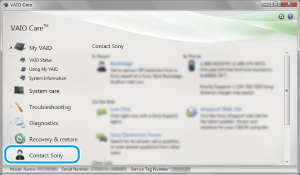Congratulations on the purchase of this VAIO(R) computer.
This
User Guide - Introduction Version provides you with limited information about your VAIO computer. To update this file to the complete version of the
User Guide, see
Updating the User Guide to the Latest Version for more information.
Contents
The complete version of the
User Guide is available online. Update this
User Guide - Introduction Version to the complete version so that you can access it anytime even if you are offline.
With the complete version of the
User Guide you can view information about:
- Parts description
- Feature and operating instructions
- Precautions
- Troubleshooting information
Note
You will need to connect your VAIO computer to the Internet before updating to the complete version of the
User Guide. See
Connecting to the Internet for more information on connecting the computer to the Internet.
To get the complete version of the User Guide
By updating this
User Guide - Introduction Version, you can get the complete version of the
User Guide with detailed information on your VAIO computer.
- Connect your VAIO computer to the Internet.
- Close this window, and then click
 (Start), All Programs, and VAIO Manual again.
(Start), All Programs, and VAIO Manual again.
- A window prompting you to update the manual appears. Follow the on-screen instructions.
This file will automatically update to the complete version of the User Guide.
Hint
- It may take some time to complete the update.
- If the window prompting you to update the User Guide does not appear, make sure your VAIO computer is connected to the Internet and repeat the above steps. If the update window still does not appear, launch VAIO Update so you can find and download the User Guide manually. See Updating Your VAIO Computer for more information on VAIO Update.
To view help files for Windows OS and software operations
When you have trouble operating your VAIO computer, try referring to
Windows Help and Support or help files included with your applications.
To access
Windows Help and Support, click

(
Start) and
Help and Support.
You will need to connect your VAIO computer to the Internet before updating to the complete version of the
User Guide.
Before connecting to the Internet
Before using the Internet, you will need to sign up with an Internet Service Provider (ISP) and set up devices required for connecting your VAIO computer to the Internet.
The following types of Internet connection services may be available from your ISP:
- Fiber to the Home (FTTH)
- Digital Subscriber Line (DSL)
- Cable modem
- Satellite
- Dial-up
For more information on devices required for Internet access and how to connect your VAIO computer to the Internet, ask your ISP.
The following is one of the Internet connection methods as an example.
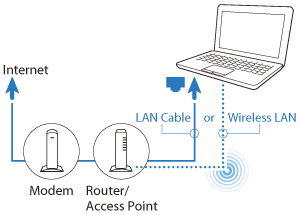
To use the network (LAN)
You can connect your VAIO computer to networks with a LAN cable (not supplied). Connect one end of a LAN cable (not supplied) to the LAN port on the computer and the other end to your network. For detailed settings and devices required for LAN access, ask your network administrator.
Note
The connection, setting method, or required devices may vary depending on your network environment.
To use the wireless LAN network (Wi-Fi)
You first need to establish wireless LAN communications between your VAIO computer and an access point (not supplied). See
Windows Help and Support for more information.
To start wireless LAN communications with VAIO Easy Connect
You can easily set up wireless LAN communications by following the instructions in
VAIO Easy Connect.
VAIO Easy Connect supports you especially when you first set up a wireless Internet connection at home or when you connect to a public wireless network (Wi-Fi hotspot).
- Click
 (Start), All Programs, VAIO Easy Connect, and Easy Internet Connection Setup.
(Start), All Programs, VAIO Easy Connect, and Easy Internet Connection Setup.
- Follow the on-screen instructions to setup wireless LAN communications.
Be sure to update your VAIO computer with the following software applications to enhance the computer's efficiency, security, and functionality.
Note
Your VAIO computer must be connected to the Internet to download the updates.
To use Windows Update
Windows Update enables you to make your VAIO computer more stable.
- Click
 (Start), All Programs, and Windows Update.
(Start), All Programs, and Windows Update.
- Follow the on-screen instructions.
To use VAIO Update
VAIO Update automatically notifies you of new updates available on the Internet then downloads and installs them on your VAIO computer.
- Click
 (Start), All Programs, and VAIO Update.
(Start), All Programs, and VAIO Update.
- Follow the on-screen instructions.
To update antivirus software
Help protect your VAIO computer against security threats by keeping Internet security programs current with the latest updates. You can download and install the updates from the website of the manufacturer.
- Click
 (Start), All Programs, and select the antivirus software.
(Start), All Programs, and select the antivirus software.
- Follow the on-screen instructions to complete the updates.
With
VAIO Care, you can regularly conduct performance checks and system tune-ups on your VAIO computer to keep it running at optimum level. Launch
VAIO Care whenever a problem arises.
VAIO Care will provide appropriate measures and support information to solve the problem.
To launch VAIO Care
Press the
ASSIST button while your VAIO computer is on.
Below is an example of the
VAIO Care screenshot in English.
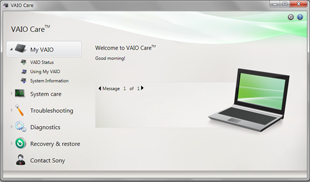
Note
Do not press the
ASSIST button while your VAIO computer is in Hibernate mode.
Hint
- Alternatively, click
 (Start), All Programs, and VAIO Care to launch VAIO Care.
(Start), All Programs, and VAIO Care to launch VAIO Care.
- See the help file included with VAIO Care for more information.
- Pressing the ASSIST button while your VAIO computer is off launches VAIO Care Rescue. VAIO Care Rescue can be used to recover the computer in case of emergency, for example, when Windows does not start.
The Sony online support website provides instant access to information on commonly encountered problems. You can find support information such as the support website URL in
VAIO Care or the supplied
Quick Start Guide.
To access Sony online support website from VAIO Care
- Click
 (Start), All Programs, and VAIO Care.
(Start), All Programs, and VAIO Care.
- Click Contact Sony.
Below is an example of the
VAIO Care screenshot in English.
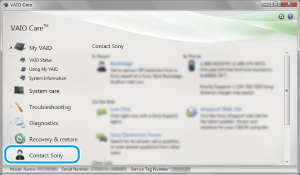


 (Start), All Programs, and VAIO Manual again.
(Start), All Programs, and VAIO Manual again. (Start) and Help and Support.
(Start) and Help and Support.
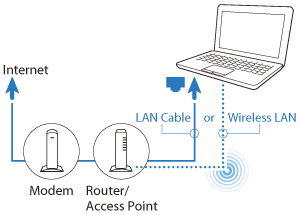
 (Start), All Programs, VAIO Easy Connect, and Easy Internet Connection Setup.
(Start), All Programs, VAIO Easy Connect, and Easy Internet Connection Setup. (Start), All Programs, and Windows Update.
(Start), All Programs, and Windows Update. (Start), All Programs, and VAIO Update.
(Start), All Programs, and VAIO Update. (Start), All Programs, and select the antivirus software.
(Start), All Programs, and select the antivirus software.
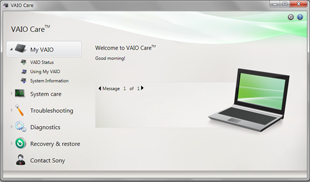
 (Start), All Programs, and VAIO Care to launch VAIO Care.
(Start), All Programs, and VAIO Care to launch VAIO Care. (Start), All Programs, and VAIO Care.
(Start), All Programs, and VAIO Care.