Task
Playing Blu-ray 3D(TM) Disc Media on a 3D TV
<Intel Graphics or NVIDIA video controller equipped models>
<Blu-ray Disc(TM) Drive equipped models>
If your VAIO computer is equipped with the Blu-ray Disc Drive and the 3D graphics controller*, you can play Blu-ray 3D Disc media and view 3D images on a 3D-capable display, such as a 3D TV, by connecting the display to the computer.
Refer to the manual that came with your 3D TV for information on the 3D TV settings and operations.
* Intel HD Graphics does not support 3D output for Blu-ray 3D Disc media.
-
Connect your 3D TV to your VAIO computer with an HDMI cable (not supplied) and configure the 3D TV settings. [Details]
-
Press the Fn+F7 keys several times to switch the display output to an external display. [Details]
-
Set the HDMI output resolution settings on your VAIO computer to 1920x1080 or 1280x720.
-
Start the Blu-ray Disc playback software.
-
Insert Blu-ray 3D Disc media into the optical disc drive. [Details]
Note
-
Be sure to use the 3D glasses specified by the TV manufacturer while viewing 3D images.
-
Refer to the manual that came with your 3D TV for detailed information on the 3D function.
Related Topic
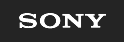
 Troubleshooting
Troubleshooting