- Top Page >
- Using Home Network (DLNA) >
- Playing Content on a PC
Playing Content on a PC
Overview
You can play photo/music/video files stored on a server (e.g. PC) that is connected to the same home network that the TV is connected to.

Steps
Connect the TV to your home network, following the steps in “Connecting to the Internet.”
Press the HOME button, then select
 [Media] at the bottom of the screen using the
[Media] at the bottom of the screen using the  /
/ buttons.
buttons.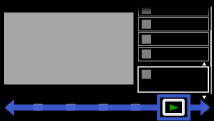
Select [Photos], [Music] or [Videos] using the
 /
/ buttons, then press the
buttons, then press the  button.
button.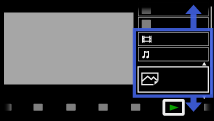
Select the server containing the file to play using the
 /
/ buttons, then press the
buttons, then press the  button.
button.Select the the folder or file from the list using the
 /
/ buttons, then press the
buttons, then press the  button.
button.
If you select a folder, select the file using the /
/ buttons, then press the
buttons, then press the  button.
button.
Playback starts.
To return to the last viewed source, press the HOME button twice.
Notes
- The server is required to be DLNA-certified (e.g. VAIO).
- Files from a home network device need to be in the following formats:
- - Still images: JPEG, MPO
- - Music: MP3, linear PCM, WMA, MP4
- - Video: AVCHD, MPEG2, MPEG1, MP4 (AVC), MP4 (MPEG4), DivX, WMV
- Depending on the file, playback may not be possible even when using the supported formats.
- Only the panoramic JPEG files in the following horizontal/vertical sizes can be scrolled. (If the JPEG file is edited on a PC, etc., scroll may not be possible.)
- - For horizontal scroll: 4912/1080, 7152/1080, 3424/1920, 4912/1920, 12416/1856, 8192/1856, 5536/2160, 3872/2160, 10480/4096, 11520/1080
- - For vertical scroll: 1080/4912, 1080/7152, 1920/3424, 1920/4912, 1856/12416, 1856/8192, 2160/5536, 2160/3872, 4096/10480, 1080/11520
- Displaying a 3D Sweep Panorama photo is available only when [Slideshow Effect] is set to [Simple]. (This feature is available on 3D-compatible models only.) To confirm the setting, press the OPTIONS button, then select [Playback Options] → [Slideshow Effect].
- Displaying a 3D Sweep Panorama photo via the server is available only if the server is a Sony device that is compatible with the 3D Sweep Panorama photo display.
- Scrolling a panoramic photo is available only when [Slideshow Effect] is set to [Simple]/[Dissolve]. To confirm the setting, press the OPTIONS button, then select [Playback Options] → [Slideshow Effect].

