- Top Page >
- Using Other Devices >
- USB Device
USB Device
Making a Connection
Connect the USB storage device to enjoy photo, music and video files stored in the device.
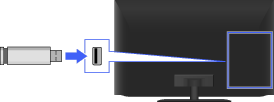
Steps
After making a connection, turn on the connected USB device.
Press the HOME button, then select
 [Media] at the bottom of the screen using the
[Media] at the bottom of the screen using the  /
/ buttons.
buttons.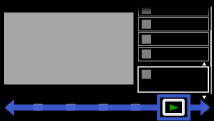
Select [Photos], [Music] or [Videos] using the
 /
/ buttons, then press the
buttons, then press the  button.
button.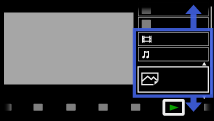
Select the USB device containing the file to play using the
 /
/ buttons, then press the
buttons, then press the  button.
button.Select the folder or file from the list using the
 /
/ buttons, then press the
buttons, then press the  button.
button.
If you select a folder, select the file using the /
/ buttons, then press the
buttons, then press the  button.
button.
Playback starts.
To return to the last viewed source, press the HOME button twice.
To automatically display thumbnail view or a slideshow
You can set to automatically display thumbnail view or a slideshow when a USB device containing photo files is connected.
You can also set to not automatically display a slideshow or thumbnail view.
Press the HOME button, then select ![]() [Settings] →
[Settings] → ![]() [System Settings] → [General Set-up] → [USB Auto Start] → [Browse Photos], [Start Slideshow] or [Off].
[System Settings] → [General Set-up] → [USB Auto Start] → [Browse Photos], [Start Slideshow] or [Off].
Tips
- Photo files must be stored in a folder under the DCIM folder for automatic playback start. Also, the folder name under the DCIM folder is required to be a combination of 3 numerals and 5 letters (can include “_”), for example, 101MSDCF.
Supported Photo File Formats
- Extension: .jpg / .jpe / .jpeg
- Image codec: JPEG
- DCF 2.0 or Exif 2.21 is supported.
- Extension: .arw
- Image codec: RAW
- ARW/ARW 2.0 format is supported (for preview only).
- Extension: .mpo
- Image codec: MPO
Supported Music File Formats
- Extension: .mp3
- Audio codec: MP1L3
- Copyrighted files are not supported.
- Extension: .wav
- Audio codec: WAV
- Extension: .wma
- Audio codec: WMA9
- Extension: .mp4, .m4a
- Audio codec: AAC-LC, HE-AAC v1
Supported Video File Formats
- Extension: .mpg / .mpe / .mpeg / .m2t
- Container: MPEG1, MPEG2PS, MPEG2TS
- Video codec: MPEG1, MPEG2
- Audio codec: MPEG1L2, LPCM, AC3, AAC-LC
- Extension: .m2ts / .mts
- Container: MPEG2TS
- Video codec: AVC/H.264
- Audio codec: AAC-LC, AC3
- Extension: .mp4
- Container: MP4
- Video codec: AVC/H.264, MPEG4 part2
- Audio codec: AAC-LC, HE-AAC v1, AC3, E-AC3
- Extension: .divx / .avi
- Container: AVI
- Video codec: DivX3, 4, 5, 6
- Audio codec: MP3, MP2, AC3
- Extension: .asf / .wmv
- Container: Asf
- Video codec: VC1, WMV9
- Audio codec: WMA9
Notes
- USB viewer supports FAT16, FAT32 and exFAT file systems.
- When connecting a Sony digital still camera to the TV with a USB cable, USB connection settings on your camera need to be set to [Auto] or [Mass Storage] mode.
- Displaying a 3D Sweep Panorama photo is available only when [Slideshow Effect] is set to [Simple]. (This feature is available on 3D-compatible models only.) To confirm the setting, press the OPTIONS button, then select [Playback Options] → [Slideshow Effect].
- Scrolling a panoramic photo is available only when [Slideshow Effect] is set to [Simple]/[Dissolve]. To confirm the setting, press the OPTIONS button, then select [Playback Options] → [Slideshow Effect].
- Only the panoramic JPEG files in the following horizontal/vertical sizes can be scrolled. (If the JPEG file is edited on a PC, etc., scroll may not be possible.)
- - For horizontal scroll: 4912/1080, 7152/1080, 3424/1920, 4912/1920, 12416/1856, 8192/1856, 5536/2160, 3872/2160, 10480/4096, 11520/1080
- - For vertical scroll: 1080/4912, 1080/7152, 1920/3424, 1920/4912, 1856/12416, 1856/8192, 2160/5536, 2160/3872, 4096/10480, 1080/11520
- Video files are located in the following folder structure (hierarchal position):
/AVCHD/BDMV/STREAM/00000.MTS
/PRIVATE/AVCHD/BDMV/STREAM/00000.MTS
/MP_ROOT/100ANV01/MAHA0001.MP4 - Avoid losing your files by backing up all your media files stored on a USB device. Sony cannot accept responsibility for lost or damaged data stored on a USB device.
- Depending on the file, playback may not be possible even when using the supported formats.

