- Top Page >
- Using Internet >
- Making a call
Making a call
Overview
You can make free video and voice calls to friends and family anywhere in the world from the comfort of your living room. If you want to call a friend who is not on Skype, you could make great savings by calling them on their landline or mobile using Skype.
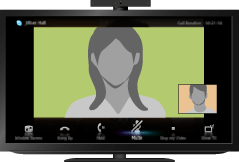
Steps
Make a broadband Internet connection.
Press the HOME button, then select
 [Applications] at the bottom of the screen using the
[Applications] at the bottom of the screen using the  /
/ buttons.
buttons.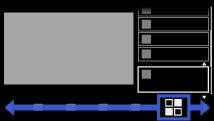
Select [Skype] using the
 /
/ buttons, then press the
buttons, then press the  button.
button.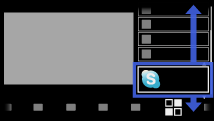
Select [Contacts] or [History] using the
 /
/ buttons.
buttons.
Select [Contacts] to use your Skype contact list. Select [History] to use the call history list.Select the contact or phone number to call using the
 /
/ buttons, then press the
buttons, then press the  button.
button.Select [Video Call] or [Voice Call] using the
 /
/ buttons, then press the
buttons, then press the  button.
button.
To return to the last viewed source, press the HOME button twice.
About the status icons in the contact list
A status icon is displayed next to your contacts, so you know if they are available to have a conversation.
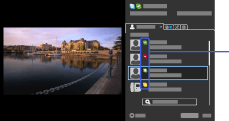
The list below indicates their availability:
![]() : Online,
: Online, ![]() : Away,
: Away, ![]() : Do Not Disturb,
: Do Not Disturb, ![]() : Offline,
: Offline, ![]() : Offline (with call forwarding enabled),
: Offline (with call forwarding enabled), ![]() : Phone contact,
: Phone contact, ![]() : Offline (with voice mail enabled)
: Offline (with voice mail enabled)
About the status icons in the call history list
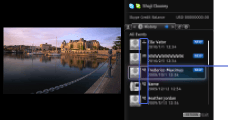
The icons in the history list indicate the following:
![]() : Missed call,
: Missed call, ![]() : Incoming call,
: Incoming call, ![]() : Outgoing call,
: Outgoing call, ![]() : Voice mail,
: Voice mail, ![]() : Authorization request
: Authorization request
To call by entering a phone number
Press the HOME button, then select ![]() [Applications] → [Skype] → [Tools] → [Call Phone Number]. Enter a phone number, then select [Call].
[Applications] → [Skype] → [Tools] → [Call Phone Number]. Enter a phone number, then select [Call].
To search for new Skype friends and call
Search the Skype directory by entering the Skype name, full name or e-mail address of the person to call.
Press the HOME button, select ![]() [Applications] → [Skype] → [Tools] → [Find Contacts]. Enter a Skype name, full name or e-mail address, select [Search], the Skype name/full name to call, then [Video Call]/[Voice Call].
[Applications] → [Skype] → [Tools] → [Find Contacts]. Enter a Skype name, full name or e-mail address, select [Search], the Skype name/full name to call, then [Video Call]/[Voice Call].
To add contacts to the contact list
You can add contacts in the following ways:
- After finding a contact from the Skype directory, select [Add to Contacts].
- From the call history list, select the contact or phone number, then [Add to Contacts].
- After entering a phone number, select [Save], then the desired option.
To receive a call
You can receive a call even while watching TV or using other applications.
When the following screen notifies you of an incoming call, select [Video Call] or [Voice Call] to answer.
(While using another application, an incoming call notification is displayed using the full screen.)
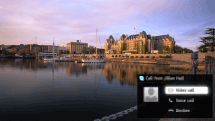
To use call options during a call
Use the menu bar at the bottom of the screen.
When the other party is displayed in full screen, you can show/hide the menu bar by pressing the ![]() button.
button.
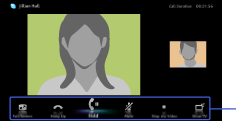
Tips
- For the best audio quality during a Skype call, use the speakers that are built into the TV instead of using an external audio system. To use the TV speakers, press the OPTIONS button, then select [Speakers] → [TV Speakers].

