- Top Page >
- Using Internet >
- Music/Video Keyword Search
Music/Video Keyword Search
Overview
You can search for information about music/videos by entering a keyword (track title, album name, video title, etc.) and exploring the database.
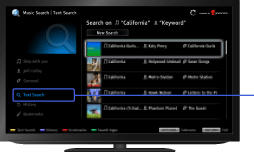
Steps
Make a broadband Internet connection.
Press the HOME button, then select
 [Applications] at the bottom of the screen using the
[Applications] at the bottom of the screen using the  /
/ buttons.
buttons.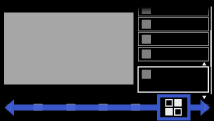
Select [Music Search] or [Video Search] using the
 /
/ buttons, then press the
buttons, then press the  button.
button.
Select [Text Search] using the
 /
/ buttons, then press the
buttons, then press the  button.
button.Select [New Search] using the
 /
/ buttons, then press the
buttons, then press the  button.
button.For [Music Search]: Enter a keyword.
For [Video Search]: Select according to your preference, using the /
/ buttons, press the
buttons, press the  button, then enter a keyword.
button, then enter a keyword.Press the
 button, select a search result using the
button, select a search result using the  /
/ buttons, then press the
buttons, then press the  button.
button.
To return to the last viewed source, press the RETURN button a few times.
To view detailed information of the search result
Select ![]() [Track]/
[Track]/![]() [Artist]/
[Artist]/![]() [Album] or
[Album] or ![]() [Description]/
[Description]/![]() [Cast / Crew] on the left of the screen.
[Cast / Crew] on the left of the screen.
You can add the selected item to Bookmarks by selecting [Add to Bookmarks] on the right of the screen.
To manage Bookmarks
Select a Bookmark, press the OPTIONS button, then select one of the following options.
- [Delete]: Deletes the selected Bookmark.
- [Delete All]: Deletes all Bookmarks. (Protected Bookmarks will not be deleted.)
- [Protect]: Protects the selected Bookmark from being automatically deleted when maximum number of Bookmarks is exceeded.
- [Unprotect]: Unprotects the selected Bookmark.

