- Top Page >
- Using Home Network (DLNA) >
- Allowing/blocking access from controller
Allowing/blocking access from controller
Overview
You can allow or block access from a specified controller.
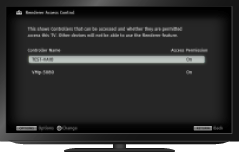
Steps
Press the HOME button, then select
 [Settings] at the bottom of the screen using the
[Settings] at the bottom of the screen using the  /
/ buttons.
buttons.Select
 [Network] using the
[Network] using the  /
/ buttons, then press the
buttons, then press the  button.
button.Select [Home Network Setup] using the
 /
/ buttons, then press the
buttons, then press the  button.
button.Select [Remote Device / Renderer] using the
 /
/ buttons, then press the
buttons, then press the  button.
button.Select [Renderer Access Control] using the
 /
/ buttons, then press the
buttons, then press the  button.
button.Select the controller using the
 /
/ buttons to change the access permission setting, then press the
buttons to change the access permission setting, then press the  button.
button.Select [On] or [Off] using the
 /
/ buttons, then press the
buttons, then press the  button.
button.
Select [On] to allow access from the controller. Select [Off] to block access from the controller.
To return to the last viewed source, press the HOME button twice.

