- Top Page >
- Configuring Various Settings >
- Adjusting various picture settings (e.g. picture brightness/colour)
Adjusting various picture settings (e.g. picture brightness/colour)
Overview
You can adjust various picture settings, such as picture brightness/colour, etc.
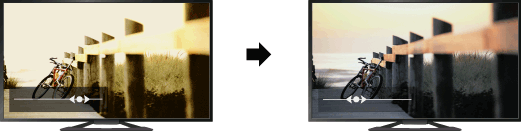
Steps
Press the HOME button, then select [Settings] using the
 /
/ buttons.
buttons.
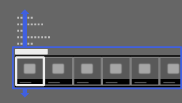
Select
 [Display] using the
[Display] using the  /
/ buttons, then press the
buttons, then press the  button.
button.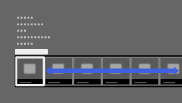
Select [Picture] using the
 /
/ buttons, then press the
buttons, then press the  button.
button.Select the desired option using the
 /
/ buttons, then press the
buttons, then press the  button.
button.
To return to the last viewed source, press the HOME button twice.
Available Options
- [Target Inputs]
- Applies custom picture settings to the current input or to common memory shared by other inputs.
- [Picture Mode]
- Enables selection of a picture mode according to your preference.
Jump to the page - [Reset]
- Resets all the [Picture] settings to the factory settings excluding [Target Inputs], [Picture Mode] and [Advanced Settings].
- [Backlight]
- Adjusts the brightness of the backlight. Reducing the brightness of the screen will reduce the power consumption.
- [Contrast]
- Adjusts picture contrast.
- [Brightness]
- Adjusts the brightness of the picture.
- [Colour]
- Adjusts colour intensity.
- [Hue]
- Adjusts green and red tones.
([Hue] is available depending on colour system.) - [Colour Temperature]
- Adjusts the whiteness of the picture.
[Cool]: Gives white colours a bluish tint.
[Neutral]: Gives white colours a neutral tint.
[Warm 1]/[Warm 2]: Gives white colours a reddish tint. [Warm 2] gives a redder tint than [Warm 1]. - [Sharpness]
- Adjusts sharpness of the picture.
- [Noise Reduction]
- [Auto]: Automatically reduces picture noise.
[High]/[Medium]/[Low]: Modifies the effect of noise reduction.
[Intelligent]: Automatically optimises picture quality with noise reduction.
(This function is available only for analogue RF input and composite video input.)
It’s recommended to select [Intelligent] for analogue input signal of bad quality.
[Off]: Turns off [Noise Reduction]. - [MPEG Noise Reduction]
- [Auto]: Automatically reduces noise in MPEG-compressed videos.
[High]/[Medium]/[Low]: Reduces noise in MPEG-compressed videos.
[Off]: Turns off [MPEG Noise Reduction]. - [Dot Noise Reduction]
- [Auto]: Automatically reduces dot noise around objects on the screen.
[Off]: Turns off [Dot Noise Reduction]. - [Reality Creation]
- Adjusts detail and noise for a realistic picture.
- [Video Area Detection]
- Adjusts effect level optimally by detecting video area within a picture.
- [Resolution]
- Adjusts detail and clarity of the picture.
- [Noise Filtering]
- Adjusts to reduce noise of the picture.
- [Smooth Gradation]
- Creates smooth gradations on flat surfaces of the picture.
- [Film Mode]/[Cinema Drive]/[CineMotion]*
- * Option name differs depending on your region/country.
[Auto]: Displays film-based content with picture expression close to the original by applying a film-specific process.
[Off]: Turns off [Film Mode]/[Cinema Drive]/[CineMotion].
(If the image contains irregular signals or too much noise, this setting is automatically turned off even if [Auto] is selected.) - [Advanced Settings]
- [Reset]: Resets all [Advanced Settings] to the default values (except for [White Balance]).
[Black Corrector]: Enhances black areas of the picture for stronger contrast.
[Adv. Contrast Enhancer]: Automatically optimises [Backlight] and [Picture] according to the brightness of the screen. This setting is effective for dark images and scenes.
[Gamma]: Adjusts the balance between light and dark areas of the picture.
[Auto Light Limiter]: Reduces glare such as in scenes where the entire screen is white.
[Clear White]: Emphasises whiteness in the picture.
[Live Colour]: Makes colours more vivid.
[White Balance]: Adjusts red, green and blue level in the screen.
[Detail Enhancer]: Enhances the details of the picture.
[Edge Enhancer]: Enhances the edges of the picture.
[Skin Naturaliser]: Detects faces and reproduces natural skin tone.
[Display Speed Preference]: Reduces the picture delay to optimise the response to game controllers/PC mouse operation by selecting [On].
[LED Motion Mode]: Reduces motion blur.

