- Top Page >
- Using Internet >
- Wireless connection (built-in wireless LAN)
Wireless connection (built-in wireless LAN)
Making a Connection
The built-in wireless LAN device allows you to access the Internet and enjoy the benefits of networking in a cable-free environment.
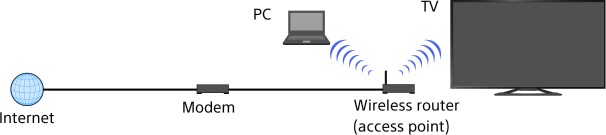
Steps
Set up your wireless router (or access point).
For details, refer to the instruction manual of your wireless router (or access point), or contact the person who set up the network connection (network administrator).Press the HOME button, then select [Settings] using the
 /
/ buttons.
buttons.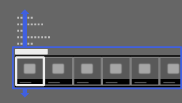
Select
 [Network] using the
[Network] using the  /
/ buttons, then press the
buttons, then press the  button.
button.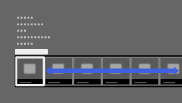
Select [Network Set-up] using the
 /
/ buttons, then press the
buttons, then press the  button.
button.Select [Set up network connection] using the
 /
/ buttons, then press the
buttons, then press the  button.
button.Select [Auto] using the
 /
/ buttons, then press the
buttons, then press the  button.
button.Follow the on-screen instructions to complete the set-up.
After completing the set-up, select [Refresh Internet Content] using the
 /
/ buttons, then press the
buttons, then press the  button.
button.
To return to the last viewed source, press the HOME button twice.
To turn off the built-in wireless LAN
Press the HOME button, then select [Settings] → ![]() [Network] → [Built-in Wireless LAN] → [Off].
[Network] → [Built-in Wireless LAN] → [Off].
Tips
- For smooth video streaming:
- - Change the setting of your wireless router (or access point) to 802.11n if possible. For details on how to change the setting, refer to the instruction manual of your wireless router (or access point), or contact the person who set up the network connection (network administrator).
- - If the above does not bring any improvement, try using the USB Wireless LAN Adapter UWA-BR100 and change the setting of your wireless router (or access point) to 5GHz, which may help improve the video streaming quality.
- To set WEP security of the wireless router (or access point), select [Custom] → [Wireless Set-up] → [Scan].
- To set WPS PIN, select [Custom] → [Wireless Set-up] → [WPS (PIN)].
- If you want to connect the TV with your wireless router (or access point) at 5GHz, use the USB Wireless LAN Adapter UWA-BR100. The USB Wireless LAN Adapter may not connect directly to the TV’s USB port, depending on your TV model. In this case, do not forcibly connect the USB Wireless LAN Adapter directly. Be sure to use the extension cable supplied with it. Otherwise, malfunction may result.
- If you connect the TV with your wireless router (or access point) at 5GHz, set [Wi-Fi Direct] to [Off]. Press the HOME button, then select [Settings] →
 [Network] → [Wi-Fi Direct] → [Off].
[Network] → [Wi-Fi Direct] → [Off].
Notes
- The setting items (e.g. IP address, subnet mask, DHCP) may vary depending on the Internet service provider or router. For details, refer to the instruction manuals provided by the Internet service provider, or those supplied with the router. Or contact the person who set up the network connection (network administrator).

