- Top Page >
- Watching TV >
- Displaying left-and-right pictures (P&P)
Displaying left-and-right pictures (P&P)
Overview
You can watch two pictures (left and right) simultaneously (e.g. connected device and TV programme).
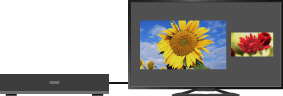
Steps
Press the OPTIONS button.
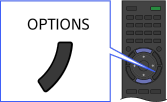
Select [Twin Picture] using the
 /
/ buttons, then press the
buttons, then press the  button.
button.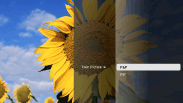
Select [P&P] using the
 /
/ buttons, then press the
buttons, then press the  button.
button.Press
 /
/ to switch audio output between the two pictures.
to switch audio output between the two pictures.
The highlighted picture is audible.
To exit the P&P mode, press the RETURN button.
To change the picture size
Press the ![]() /
/![]() buttons repeatedly to change the size.
buttons repeatedly to change the size.
Available Combinations of Two Pictures
(Left and right, or vice versa)
- Digital programme and video input
- Digital programme and component input
- Digital programme and HDMI input (video format)
- Analogue programme and HDMI input (video format)
- Video input and HDMI input (video format)
Notes
- This function is not available with PC format signals.
- If two pictures with different vertical frequency signals (e.g. a left picture with 24p and a right picture with 60i) are displayed side-by-side, the smooth movement of the right picture may be lost.

