- Top Page >
- Watching TV >
- Displaying picture-in-picture (PIP)
Displaying picture-in-picture (PIP)
Overview
You can watch two pictures (main and sub) simultaneously. The main picture can be displayed in full screen, and the sub picture can be displayed in an inset window (e.g. HDMI input (PC format) and TV programme).
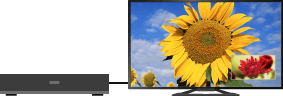
Steps
Press the OPTIONS button.
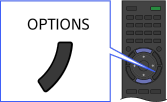
Select [Twin Picture] using the
 /
/ buttons, then press the
buttons, then press the  button.
button.
If the displayed source is other than the PC, select [PIP] using the /
/ buttons, then press the
buttons, then press the  button.
button.
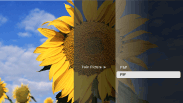
Press
 /
/ to switch audio output between the two pictures.
to switch audio output between the two pictures.
To exit the PIP mode, press the RETURN button.
To move the inset window
Press the ![]() /
/![]() buttons.
buttons.
Available Combinations of Two Pictures
- When the main picture source is a digital programme, the sub picture source can be:
- - Video input
- - Component input
- - HDMI input (video format)
- When the main picture source is an analogue programme, the sub picture source can be:
- - HDMI input (video format)
- When the main picture source is a video input, the sub picture source can be:
- - Digital programme
- - HDMI input (video format)
- When the main picture source is a component input, the sub picture source can be:
- - Digital programme
- When the main picture source is an HDMI input (video format or PC format), the sub picture source can be:
- - Digital programme
- - Analogue programme
- - Video input
Notes
- If two pictures with different vertical frequency signals (e.g. a picture in full screen with 24p and a picture in an inset window with 60i) are displayed simultaneously, the smooth movement of the picture in an inset window may be lost.
- If [Motionflow] is set to other than [Impulse]/[Off], the smooth movement of the picture in an inset window may be lost. (For [Motionflow] compatible models only.) To remedy this, set to [Off]. Press the OPTIONS button, then select [Picture] → [Motionflow] → [Off].

