- Top Page >
- Parts Description >
- Home Menu screen
Home Menu screen
Overview
The Home Menu, which can be displayed by pressing the HOME button, contains various categories.
Displays content such as TV programme, external inputs and function settings, divided into categories. You can first select the category, then select a desired programme or external input, or change settings, such as picture quality. The number of categories and available items vary depending on your region/country.
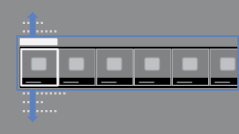
Categories in the Home Menu
- [Featured]
- Displays recommend information and current information about available applications and content.
If there is no network connection, or the [Featured] display setting is set to [Settings] → [System Settings] → [Home Menu] → [Featured Display] → [Off], the [Featured] category will not be displayed. (This function is available depending on your region/country.)
[System Settings] → [Home Menu] → [Featured Display] → [Off], the [Featured] category will not be displayed. (This function is available depending on your region/country.)
- [History]
- Allows you to choose from [History], such as a channel, input, or application that you watched and used recently.
If the History display setting is set to [Off], the [History] category will not be displayed. - [TV]
- Allows you to choose from a list of TV channels, or a programme guide. (Programme guide is available depending on your TV model or region.)
Also, enables timer recordings to a connected USB HDD devices, and selection of recorded content play. (This function may not be available depending on your model/region/country.)
A list of channels registered as favourites in the TV category are displayed. - [Applications]
- Launches applications that require an Internet connection. Although most applications need an Internet connection, for Media Player it is not necessary.
A list of applications registered as favourites in the Applications category are displayed.
If you select [All Applications], all applications are displayed as a list. You can register your favourite applications to [Applications] in the Home Menu by selecting a favourite application icon and pressing the OPTIONS button. You can enjoy more applications if you connect your TV to the Internet. (This function is available depending on your region/country.) - [Connected Devices]
- Enables selection of devices connected to the TV.
- [Settings]
- Provides settings (e.g. picture settings, sound settings, key tone setting) that allow you to customise your TV.
Steps
Press the HOME button.
The Home Menu appears.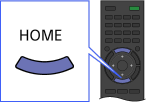
Select the category using the
 /
/ buttons.
buttons.
(Illustration example: When selecting the [Settings] category.)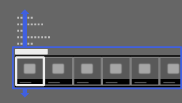
Select the item using the
 /
/ buttons, then press the
buttons, then press the  button.
button.
(Illustration example: When selecting [Display].)
[Display].)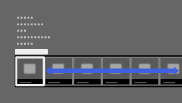
In the displayed screen, perform the operation using the
 /
/ /
/ /
/ and
and  buttons.
buttons.
(Illustration example: When selecting [Picture] using the /
/ and
and  buttons.)
buttons.)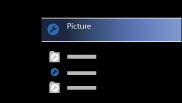
To return to the last viewed source, press the HOME button twice.
Tips
- The items you can select may vary depending on the situation.
- Unavailable items are greyed out or not displayed.

