- Top Page >
- Using Home Network >
- Playing Content on a PC
Playing Content on a PC
Overview
You can play photo/music/video files stored on a server (e.g. PC) that is connected to the same home network that the TV is connected to.

Steps
Connect the TV to your home network, following the steps in “Connecting to the Internet.”
Press the button to jump to the title list. Then, press the
button to jump to the title list. Then, press the  button again to go to “Connecting to the Internet” for details.
button again to go to “Connecting to the Internet” for details.Press the HOME button, then select [Applications] using the
 /
/ buttons.
buttons.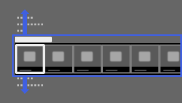
Select [All Applications] using the
 /
/ buttons, then press the
buttons, then press the  button.
button.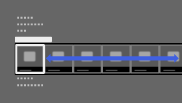
Select [Media Player] using the
 /
/ /
/ /
/ buttons, then press the
buttons, then press the  button.
button.Select [Photo], [Music] or [Video] using the
 /
/ buttons, then press the
buttons, then press the  button.
button.Select the server containing the file to play using the
 /
/ /
/ /
/ buttons, then press the
buttons, then press the  button.
button.Select the folder or file from the list using the
 /
/ /
/ /
/ buttons, then press the
buttons, then press the  button.
button.
If you select a folder, select the file using the /
/ /
/ /
/ buttons, then press the
buttons, then press the  button.
button.
Playback starts.
To return to the last viewed source, press the HOME button twice.
To check the supported file formats
Notes
- The server is required to be DLNA-certified (e.g. VAIO).
- Depending on the file, playback may not be possible even when using the supported formats.
- Only the panoramic JPEG files in the following horizontal/vertical sizes can be scrolled. (If the JPEG file is edited on a PC, etc., scroll may not be possible.)
- - For horizontal scroll: 4912/1080, 7152/1080, 3424/1920, 4912/1920, 12416/1856, 8192/1856, 5536/2160, 3872/2160, 10480/4096, 11520/1080
- - For vertical scroll: 1080/4912, 1080/7152, 1920/3424, 1920/4912, 1856/12416, 1856/8192, 2160/5536, 2160/3872, 4096/10480, 1080/11520
- [Face Zoom] and [Zoom and Crop] in the option menu of [Cropping] may not work for some image files.

