- Top Page >
- Using “BRAVIA” Sync Devices >
- Using the Sync Menu
Using the Sync Menu
Overview
Sync Menu provides various functions such as controlling the connected device by the TV’s remote, etc.

Steps
Press the SYNC MENU button.
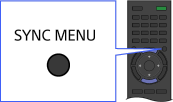
Select the desired item in the Sync Menu using the
 /
/ buttons, then press the
buttons, then press the  button.
button.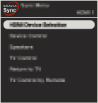
To exit the Sync Menu, press the SYNC MENU button.
Tips
- If you press the SYNC MENU button, the promotion screen is displayed in the following cases.
- - An HDMI or MHL device is not connected.
- - [BRAVIA Sync Control] is set to [Off].
Available Items
- [Device Selection]
- Enables selection of a “BRAVIA” Sync-compatible device to be controlled by the TV’s remote.
- [Device Control]
- Displays the menu, options and title list of the connected device, or turns the device off.
- [Use TV speakers for audio output]/[Use audio system for audio output]
- Switches the speaker output between the TV and the connected audio device.
- [TV Control]
- Displays the menu and options of the TV, or shows/hides the display items on the TV screen.
- [Return to TV]
- Returns to TV channels.
- [TV control with the TV remote]/[Device control by TV remote]
- Switches the device to be controlled by the TV’s remote, between the TV and the connected device.
Tips
- Any “BRAVIA” Sync-compatible device (except an audio system) is listed as a new input source under
 [Connected Devices] in the Home Menu.
[Connected Devices] in the Home Menu.

