- Top Page >
- Using Other Devices >
- USB Device
USB Device
Making a Connection
Connect the USB storage device to enjoy photo, music and video files stored in the device.
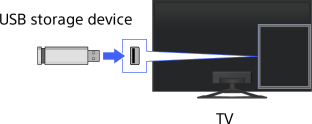
Steps
After making a connection, turn on the connected USB device.
Press the HOME button, then select [Connected Devices] using the
 /
/ buttons.
buttons.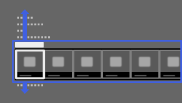
Select [USB] using the
 /
/ buttons, then press the
buttons, then press the  button.
button.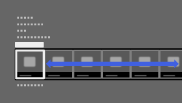
Select [Photo], [Music] or [Video] using the
 /
/ buttons, then press the
buttons, then press the  button.
button.Select the folder or file from the list using the
 /
/ buttons, then press the
buttons, then press the  button.
button.
If you select a folder, select the file using the /
/ buttons, then press the
buttons, then press the  button.
button.
Playback starts.
To return to the last viewed source, press the HOME button twice.
To automatically display thumbnail view or a slideshow
You can set to automatically display thumbnail view or a slideshow when a USB device containing photo files is connected.
You can also set to not automatically display a slideshow or thumbnail view.
Press the HOME button, then select [Settings] → ![]() [System Settings] → [General Set-up] → [USB Auto Start] → [Browse Photos], [Start Slideshow] or [Off].
[System Settings] → [General Set-up] → [USB Auto Start] → [Browse Photos], [Start Slideshow] or [Off].
To check the supported file formats
Tips
- Photo files must be stored in a folder under the DCIM folder for automatic playback start. Also, the folder name under the DCIM folder is required to be a combination of 3 numerals and 5 letters (can include “_”), for example, 101MSDCF.
- If there is a subtitle file in the USB, you can watch a programme with subtitles. In that case, the subtitle file should be in the same folder, and with the same name as the movie file.
(Depending on the subtitle file, subtitles may not be displayed correctly even if the format is supported.)
Notes
- USB viewer supports FAT16, FAT32, exFAT, NTFS file systems.
- When connecting a Sony digital still camera to the TV with a USB cable, USB connection settings on your camera need to be set to [Auto] or [Mass Storage] mode.
- [Face Zoom] and [Zoom and Crop] in the option menu of [Cropping] may not work for some image files.
- Only the panoramic JPEG files in the following horizontal/vertical sizes can be scrolled. (If the JPEG file is edited on a PC, etc., scroll may not be possible.)
- - For horizontal scroll: 4912/1080, 7152/1080, 3424/1920, 4912/1920, 12416/1856, 8192/1856, 5536/2160, 3872/2160, 10480/4096, 11520/1080
- - For vertical scroll: 1080/4912, 1080/7152, 1920/3424, 1920/4912, 1856/12416, 1856/8192, 2160/5536, 2160/3872, 4096/10480, 1080/11520
- Video files are located in the following folder structure (hierarchal position):
/AVCHD/BDMV/STREAM/00000.MTS
/PRIVATE/AVCHD/BDMV/STREAM/00000.MTS
/MP_ROOT/100ANV01/MAHA0001.MP4 - Avoid losing your files by backing up all your media files stored on a USB device. Sony cannot accept responsibility for lost or damaged data stored on a USB device.
- Depending on the file, playback may not be possible even when using the supported formats.

