- Top Page >
- Using Other Devices >
- Timer recording
Timer recording
Overview
You can perform timer recording using the programme guide (Australia model only). And you can also perform timer recording by specifying date, time and channel without using the programme guide.
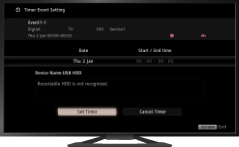
Steps
Press the HOME button, then select [TV] using the
 /
/ buttons.
buttons.
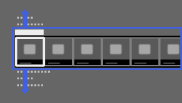
Select [Guide] using the
 /
/ buttons, then press the
buttons, then press the  button.
button.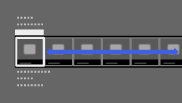
Select a programme to record using the
 /
/ /
/ /
/ buttons, then press the
buttons, then press the  button.
button.Select [Timer REC] using the
 /
/ buttons, then press the
buttons, then press the  button.
button.Press the
 button, configure the timer setting using the
button, configure the timer setting using the  /
/ /
/ /
/ buttons, then press the
buttons, then press the  button.
button.
The TV informs you if the selected programme is a split part. You can record all parts if the gap between parts are less than 3 hours.Select [Set Timer] using the
 /
/ buttons, then press the
buttons, then press the  button.
button.
If the selected programme is part of a series, you can make series recording by selecting [Set Timer As a Series]. (This function is available depending on your region/country.)
To return to the last viewed source, press the HOME button twice.
To manually set the timer by specifying date, time and channel
Press the HOME button, then select [TV] → ![]() [Recordings] → [Manual timer REC].
[Recordings] → [Manual timer REC].
Configure the timer setting, then select [Set Timer].
To check, modify or delete timer settings
Press the HOME button, then select [TV] → ![]() [Recordings] → [Timer List].
[Recordings] → [Timer List].
Tips
- Up to 32 timer settings can be made.
- If recording fails, the result will be listed in [Recording Error list] of the [Recordings] menu.
Notes
- Timer recording cannot be started if the AC power cord (mains lead) is disconnected.
- If the timer settings overlap, the programme that starts first has priority and the recording of the second programme starts only after the first program has finished.
- For New Zealand model: Recording from [Guide] is not possible. However, by connecting the TV to the Internet, pressing the HOME button, then selecting [Applications] → [All Applications] → [Guide and Search], you can book recording.

