- Top Page >
- Using Home Network >
- Using One-touch Mirroring
Using One-touch Mirroring
Overview
If a One-touch Remote Control is not supplied with the TV, purchase the optional One-touch Remote Control to use this function.
“One-touch mirroring” is a function to achieve Screen mirroring by touching a One-touch mirroring compatible device (e.g. some models of Xperia) on the One-touch Remote Control. It is convenient that the Screen mirroring is achieved by a simple operation.
“Screen mirroring” is a function to display the screen of a mobile device on the TV by Miracast technology.
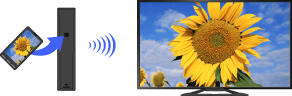
Steps
Set the NFC setting of the One-touch mirroring compatible device to on.
Touch the NFC detection area of the One-touch mirroring compatible device on the N mark on the rear of the One-touch Remote Control for about 2 seconds.
Remove the device from the remote when the device confirmation completion message appears at the bottom of the TV screen.When the device is connected with the TV, the screen displayed on the device will also be displayed on the TV.
To disconnect the device from the TV
Touch the device on the N mark on the rear of the One-touch Remote Control as with step 2.
Notes
- For connection with Xperia, release the screen lock of Xperia, then touch.
- For the position of the NFC detection area on the One-touch mirroring compatible device, refer to the instruction manual of the compatible device.
- If the TV cannot recognise and connect with the compatible device, try touching a few times.

