- Top Page >
- Watching TV >
- Watching in 3D
Watching in 3D
Overview
You can experience powerful 3D entertainment, such as stereoscopic 3D games and Blu-ray 3D Discs. You can also watch regular 2D content with 3D effect.
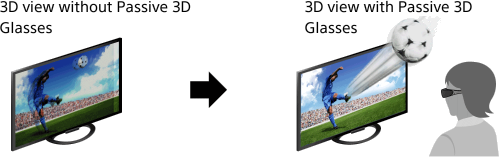
Recommended viewing distance range for a 3D image
If the viewing distance range is not appropriate, the image may appear doubled. It is recommended to view the TV front on.
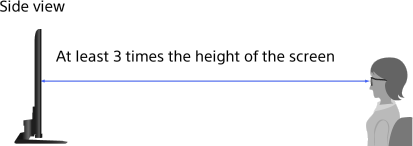
Tips
- If you purchase the optional Passive 3D Glasses, choose model TDG-500P.
Steps
Display the content to watch in 3D on the TV screen.
Put the Passive 3D Glasses on.
If no 3D effect is achieved, perform the following steps.
Press the 3D button to display the [3D Display] screen.
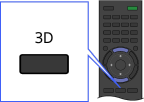
Press the 3D button repeatedly to select the [3D Display] mode to suit the displayed content.
[3D (Side-by-Side)]: Displays side-by-side pictures in 3D.
[3D (Over-Under)]: Displays over-under pictures in 3D.
[3D (Simulated 3D)]: Displays regular 2D pictures in simulated 3D.
[2D (Left-Only)]: When the same picture is side-by-side, the left side picture is shown expanded, in 2D.
[2D (Top-Only)]: When the same picture is over-under, the upper picture is shown expanded, in 2D.
Depending on the input signal or format, [3D (Side-by-Side)]/[3D (Over-Under)]/[2D (Left-Only)]/[2D (Top-Only)] may not be selectable.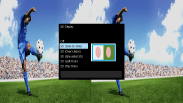
To return to the last viewed source, press the HOME button twice.
To exit the 3D Menu, press the RETURN button.
To deactivate the 3D effect
Press the 3D button repeatedly to select [Off] in [3D Display].
To use the SimulView™ mode
This TV corresponds to SimulView™. When watching TV, use the glasses only for SimulView™.
SimulView™ allows two players to view independent screen images in full screen while playing the same game on a shared screen. The image is displayed in 2D. To use this feature, the game software must support SimulView™.
To adjust the 3D settings
You can adjust the following 3D settings.
Press the HOME button, select [Settings] → ![]() [Display] → [3D Settings], then the desired option.
[Display] → [3D Settings], then the desired option.
- [3D Display]
- Opens [3D Display] to switch the display modes.
- [3D Depth Adjustment]
- Adjusts the depth of 3D pictures on the screen (available only for content with 3D signals). Select [Auto(High)] to always optimise to a visually comfortable depth. Select [Auto(Low)] to provide a visually comfortable depth which is close to the original picture. You can also manually set the adjustment value.
- [Simulated 3D Effect]
- Heightens/lessens the 3D effect when you display 2D pictures in simulated 3D.
- [Auto 3D]
Select [Auto 1] to switch 3D display mode automatically when a 3D signal is detected.
If no 3D signal is detected, select [Auto 2], which will analyse the image for 3D information and switch to 3D display mode automatically.
Select [Off] to prevent 3D display mode from being automatically selected.
Depending on the input signal or format, 3D display mode may not switch automatically.
In such a case, press the 3D button to select 3D display mode manually. - [3D Signal Notification]
- Notifies when a 3D signal is detected.
Notes
- When [3D Display] is set to [Off], SimulView™ mode can not be done.
- Depending on the image, one player may see another player’s image when using SimulView™ mode.
- 3D effect is available only when pictures are displayed in full screen.
- Recommended viewing angle and distance may vary depending on the TV’s location and room conditions.
- Simulated 3D effect may be less pronounced with some picture sources.
- Perceived simulated 3D effect may vary from person to person.
- 4K 3D signal is not detected.
- Maintenance of your glasses
- Wipe the glasses gently with a soft cloth.
- Stubborn stains may be removed with a cloth slightly moistened with a solution of mild soap and warm water.
- If using a chemically pretreated cloth, be sure to follow the instructions provided on the package.
- Never use strong solvents such as a thinner, alcohol or benzene for cleaning.

