- Top Page >
- “BRAVIA” TV Features >
- Favourites
Favourites

Manages your preferred TV channels, photos, music, video content and external inputs for quick and easy access.
The “Favourites” feature provides quick access to your frequently used items, such as preferred TV channels or external inputs (e.g. game console, DVD player). In addition, your favourite media files, Internet content and Widgets can be shown in the “Favourites” screen.
The “Favourites” feature provides quick access to your frequently used items, such as preferred TV channels or external inputs (e.g. game console, DVD player). In addition, your favourite media files and Internet content can be shown in the “Favourites” screen.


- Internet content (e.g. Internet Video, Internet Widgets) may not be available in some regions/countries.
- Internet content (e.g. Internet Video) may not be available in some regions/countries.
Displaying Your Favourites
Select the desired icon listed at the bottom of the screen by using the remote, and press ![]() to expand it into a full view.
to expand it into a full view.
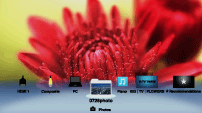
|
|
 |
- Items in your “Favourites” are displayed as icons.
- A slideshow automatically starts when a folder of photos is selected.
Displaying Your Recently Viewed Items
By selecting the “Recently Viewed” stack of items in the “Favourites” screen, you can display a history of content you have recently viewed. The “Recently Viewed” list is erased whenever the TV is powered off.
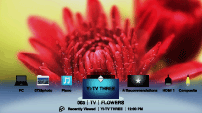
|
|
 |
- “Recently Viewed” items are displayed in a stack list. Press
 /
/ to move between the items.
to move between the items.
Recommendations
The “Recommendations” feature automatically analyses your interests by referencing your viewing history to find programmes and items you may like, and presents them in the “Favourites” menu.
Press HOME, then select ![]() > System Settings > General Set-up > Recommendation > On.
> System Settings > General Set-up > Recommendation > On.
- The “Recommendations” feature may not be available depending on your region, country and broadcasting conditions.
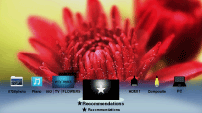
|
|
 |
- Recommended programmes that are currently being broadcast are displayed in a stack list of items. Press
 to expand the selected item into a full view.
to expand the selected item into a full view.
Adding/Removing Favourites
You can add/remove your favourite items through the “XMB” or while you are displaying content on the screen.
Press OPTIONS after selecting the desired item on the “XMB”.
Select “Add to Favourites” or “Remove from Favourites”.


