DISP (Screen Display Settings)
-
Press DISP (Screen Display Settings) on the control button.
-
Select the desired mode with the control button.
|
|
 (Image Only) (Image Only) |
In Movie Mode, sets screen to standard brightness and displays only images.
 |
|
|
 (Bright + Image Only) (Bright + Image Only) |
Sets screen brighter and displays only images.
 |
|
|
 (Bright + Exposure Data) (Bright + Exposure Data) |
Sets screen brighter and displays the information.
Exif data and a histogram for the recorded image are also displayed.
 |
|
|
 (Bright) (Bright) |
Sets screen brighter and displays the information.
 |
 |
 (Normal) (Normal) |
Sets screen to standard brightness and displays the information.
 |
-
If you view images in bright outside light, adjust the screen brightness up. However, the battery power may decrease faster under such condition.
Histogram
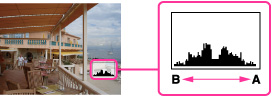
-
Press DISP (Screen Display Settings) on the control button, then select [Bright + Exposure Data].
-
The histogram also appears when playing back a single image, but you cannot adjust the exposure.
-
The histogram does not appear when:
-
Recording/playing back movies
-
Viewing vertical orientation images
-
Rotating still images
-
Shooting with Sweep Panorama mode
-
Viewing images shot with Sweep Panorama
-
A large difference in the histogram displayed during shooting and playback may occur when:
-
The flash strobes.
-
The shutter speed is slow or fast.
-
The histogram may not appear for images recorded using other cameras.

 Operation Search
Operation Search