Viewing an image on an HD TV using the HD Output Adaptor Cable (sold separately)
-
Turn off both the camera and the TV.
-
Attach a conversion adaptor (D) to an HD Output Adaptor Cable (C) (sold separately) and connect the camera to a High Definition (HD) TV with the appropriate cable.
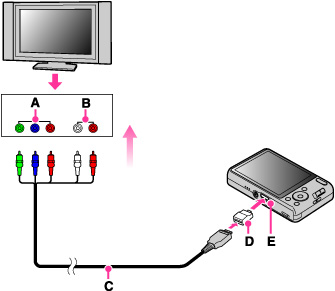
-
Turn on the TV and set the input.
-
Press the
 (Playback) button to turn on the camera.
(Playback) button to turn on the camera.
 “PhotoTV HD”
“PhotoTV HD”-
“PhotoTV HD” allows for a highly-detailed, photo-like expression of subtle textures and colors.
-
You must change the setting of TV. For details, see the operating instructions of the TV.
-
You cannot play back images in Easy Mode during TV output.
-
Images shot in [VGA] image size cannot be played back in the HD format.
-
When you shoot movies while the camera and a TV are connected using an HD Output Adaptor Cable (sold separately), the image being shot is not displayed on the TV.
-
Before you use this function, select MENU

 (Settings)
(Settings) 
 (Main Settings) to select [HD(1080i)] for [COMPONENT].
(Main Settings) to select [HD(1080i)] for [COMPONENT].

 Operation Search
Operation Search