Inserting/Removing a SIM Card
To insert a SIM card
-
Make sure all the cables are unplugged from your tablet device, and then shut down the tablet device [Details].
-
Turn over your tablet device, and then open the SIM card cover.
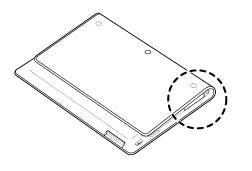
-
Insert a pin or small paper clip (not supplied) into the SIM card eject hole.
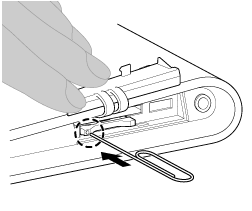
-
Eject the SIM tray.
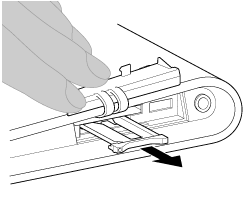
-
Make sure to handle the SIM tray gently.
-
Place a SIM card on the SIM tray so that the cutout of the SIM card fits that of the SIM tray.
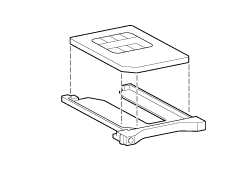
-
Make sure there are no protrusions on the cutting surface after detaching the SIM card from its plastic package. Otherwise, the SIM card may not fit in the SIM tray.
-
Insert the SIM tray.
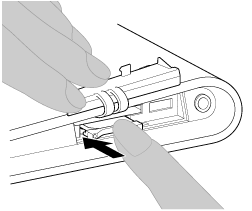
-
Make sure not to insert the SIM tray in the reverse direction.
To remove a SIM card
-
Follow the procedures up to step 5 of “To insert a SIM card,” then remove the SIM card from the tray.

