Playing Back Music Content on Multiple Devices (PARTY STREAMING)
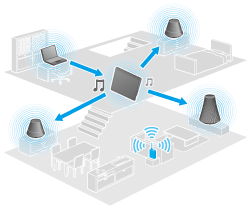

Playing back music content using the PARTY STREAMING function
-
Make sure the devices on your home network that support the PARTY STREAMING function are turned on and are in the status that allows them to join a PARTY.
-
Tap
 to start the Music player app.
to start the Music player app.
-
Tap the music content you want to send and play back.
-
Tap [
 ] (Throw).
] (Throw).
-
Tap [ON] to use the PARTY STREAMING function.
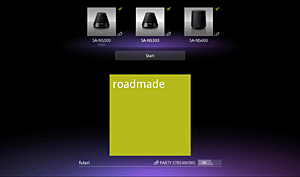
-
Tap [Start].
-
You can also select to play back content stored on another device (server) using the DLNA app ([Details]) and proceed to step 5.
-
When you tap [Throw] in the menu displayed by tapping and holding the content list in the DLNA or Music player app, you can also proceed to step 5 without playback.
Changing the devices that play back using the PARTY STREAMING function
-
Tap [Change] on the playback screen.
-
To join/leave a PARTY, tap the device image to add/remove the check mark.
Closing a PARTY
-
Tap [Disconnect] on the playback screen.
-
A PARTY closes by turning off the PARTY host device or by changing the music content that is playing back on the PARTY host device by another device on the home network.
Adjusting the volume of the devices that are participating in a PARTY
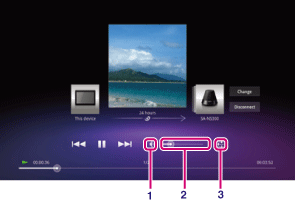
-
Muting button
-
Master Volume control bar
-
Volume setting button
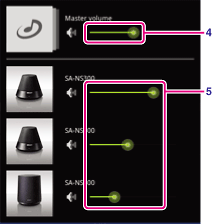
-
Master Volume control bar
-
Each device volume control bar

