Reference
About the Home Screen
App shortcuts, status bars, widgets, and more are displayed on the Home screen. The Home screen consists of five pages, and you can flick left/right to scroll the pages.
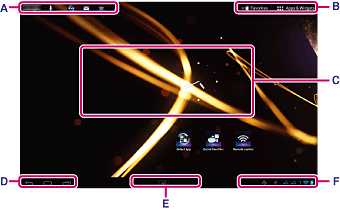
A: Quick search box/Quick launcher
-
Quick search box
- Tap the box to easily search with Google
[Details].
-
Quick launcher
- Tap icons in the Quick launcher to start apps. Since the Quick launcher is displayed on every page of the Home screen, registering apps you often use gives you quick access to them.
Hint
-
Tap and hold icons to sort them in the Quick launcher or move them in and out of the Quick launcher.
B: Favorites/Apps & Widgets
-
 Favorites
Favorites
- Tap this to start Favorites
[Details].
-
 Apps & Widgets
Apps & Widgets
- Tap this to display the app list and the widget list [Details].
C: Widget
You can choose your favorite widgets from the widget list and place them on the Home screen [Details].
D: Basic operation buttons
-
 (Back): Tap this to return to the previous screen.
(Back): Tap this to return to the previous screen.
-
 (Home): Tap this to display the Home screen.
(Home): Tap this to display the Home screen.
-
 (Recent Apps): Tap this to display the apps used recently [Details].
(Recent Apps): Tap this to display the apps used recently [Details].
E: Small Apps
You can start an app also available as a Small Apps, even while another app is already in use. To start another app, tap  to display the Small Apps launcher and select the desired app. To set a shortcut, tap
to display the Small Apps launcher and select the desired app. To set a shortcut, tap  on the Small Apps launcher and select an app.
on the Small Apps launcher and select an app.
 to display the Small Apps launcher and select the desired app. To set a shortcut, tap
to display the Small Apps launcher and select the desired app. To set a shortcut, tap  on the Small Apps launcher and select an app.
on the Small Apps launcher and select an app.F: Digital clock
Tap this to display the notification panel [Details].
Related Topic

