Task
Connecting by Pressing the WPS Button on the Wi-Fi Router
If you use a Wi-Fi router compatible with WPS, press the WPS button to automatically configure the connection settings and security settings.
-
Tap [
 Apps & Widgets] - [
Apps & Widgets] - [ Settings] - [Wi-Fi].
Settings] - [Wi-Fi].
-
Tap
 at the top right of the screen.
at the top right of the screen.
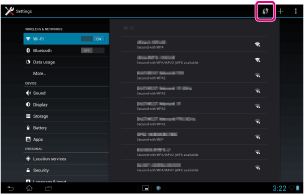
-
Press the WPS button on the Wi-Fi router.
The Wi-Fi settings of the tablet are automatically configured.

Hint
-
For details on how to use the WPS button, refer to the operating instructions supplied with the Wi-Fi router.
-
Tap [OK] on the tablet.
When a connection is established, [Connected] appears under the SSID of the network the tablet is connected to.
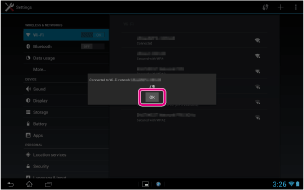
Hint
-
When the tablet connects using Wi-Fi, the Wi-Fi icon is displayed on the status bar at the bottom right of the screen.
Related Topic

